🥝
Font Awesomeのアイコンを擬似要素で使用する
ボタンに、ラベルに、使い勝手の良いFont Awesomeのアイコン!
このアイコンを擬似要素で使うことが多いので、使い方の方法をまとめてみました。
今回はボタンにアイコンをつける方法を紹介します。
下準備 Font Awesomeのキットをheadに入れる
Font Awesomeは「キット」と呼ばれるコードをhead内部に入れることで使用可能です。
無料会員登録をして、キットを入手しましょう。
ログイン後、「Your Kits」をクリックします。

使いたいキットをクリックし「Easy Installation」のコードをコピーしましょう。
キットのコードは<script src="https://kit.fontawesome.com/あなたのキットID.js" crossorigin="anonymous"></script>です。
キットのコードをheadに貼り付けたら準備完了です!
アイコンを使うための場所を作る
今回はボタンを作ります。

<a href="#" class="c-button1">詳しくはこちら</a>
.c-button1 {
width: 260px;
border-radius: 150px;
display: inline-block;
background-color: orange;
color: #fff;
text-align: center;
box-sizing: border-box;
padding: 10px 0;
text-decoration: none;
}
使いたいアイコンを探す
Font Awesomeで、使いたいアイコンを探してユニコードをコピーします。
今回はボタンの右側に配置する矢印が欲しかったので、以下のアイコン(ユニコード:f054)を使用します。
ユニコードをコピーしておきましょう。

擬似要素を設置する準備
.c-button1のうしろ、afterにアイコンをつけるために準備をします。
この記述をしても、見た目に変化はありません。
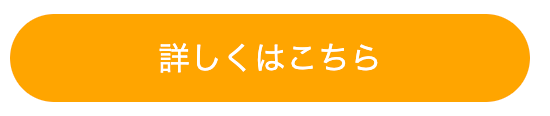
.c-button1 {
width: 260px;
border-radius: 150px;
display: inline-block;
background-color: orange;
color: #fff;
text-align: center;
box-sizing: border-box;
padding: 10px 0;
text-decoration: none;
position: relative;
}
.c-button1:after {
content: "";
position: absolute;
}
アイコンを設置

.c-button1:afterのcontent: "";に、コピーしたユニコードを入れます。
その下に、今回使うアイコンの種類(無料版なので--fa-font-solid)を指定します。
さらに、アイコンの位置調整のためにtopとleftに関する記述を足しました。
.c-button1 {
width: 260px;
border-radius: 150px;
display: inline-block;
background-color: orange;
color: #fff;
text-align: center;
box-sizing: border-box;
padding: 10px 0;
text-decoration: none;
position: relative;
}
.c-button1:after {
font: var(--fa-font-solid);
content: "\f054";
position: absolute;
top: 50%;
right: 10%;
transform: translateY(-50%);
}
おまけ:左側にもアイコンをつける
擬似要素のbeforeを使うと、左側にもアイコンをつけられます。

.c-button1 {
width: 260px;
border-radius: 150px;
display: inline-block;
background-color: orange;
color: #fff;
text-align: center;
box-sizing: border-box;
padding: 10px 0;
text-decoration: none;
position: relative;
}
.c-button1:after {
font: var(--fa-font-solid);
content: "\f054";
position: absolute;
top: 50%;
right: 10%;
transform: translateY(-50%);
}
.c-button1:before {
font: var(--fa-font-solid);
content: "\f3c5";
position: absolute;
top: 50%;
left: 10%;
transform: translateY(-50%);
}
Discussion