[React+TypeScript+VSCode]React公式チュートリアルをTypeScriptで作ってみた。
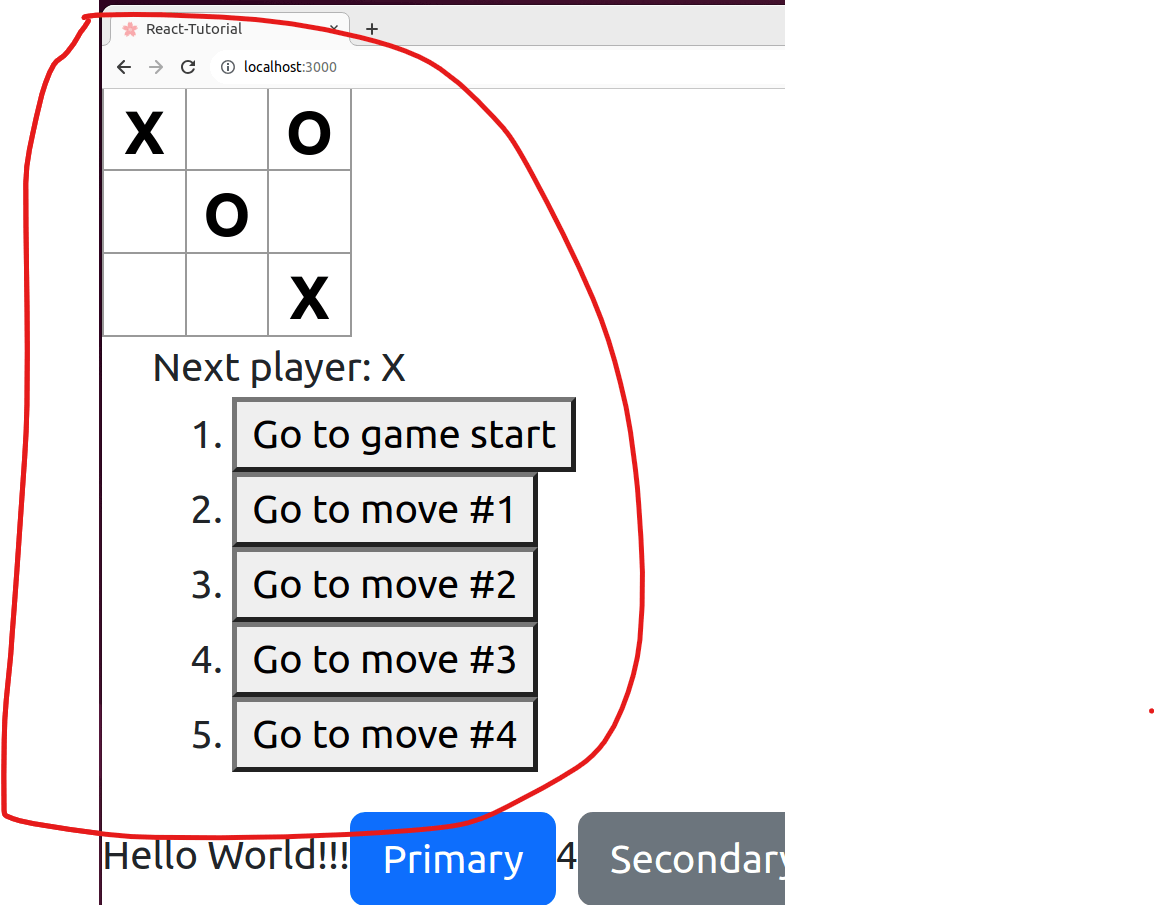
Abstract
React公式チュートリアル、いいって言うからやってやろうと初めたら、JavaScriptやんか!!
TypeScriptがくるって言うから、手を出したのに orz.
という訳で、勉強かねて、TypeScriptで作ってみた。
前提
- Ubuntuだよ。
- Chromeはインストールしててね。
- 開発環境は設定しててね。 Ubuntu22.04+VSCode+React+TypeScriptの開発環境を構築してみた。
- クラスオブジェクトは古臭いらしいから、関数コンポーネントで。
- React.FCは非推奨らしいから、使わない。
- フック(React Hook)よく分かんないので、厚めに説明する。
準備
1. まずプロジェクト生成
$ cd ~ && mkdir react-tutorial-l && cd react-tutorial-l # プロジェクトフォルダ作成
$ npx create-react-app ./ --template typescript # Reactプロジェクト雛形生成
$ npm start # 一旦確認 -> ctrl+cで止める。
$ npm init -y # EsLintの準備
$ npx eslint --init # EsLintを設定
You can also run this command directly using 'npm init @eslint/config'.
✔ How would you like to use ESLint? · problems # To check syntax and find problemsを選択
✔ What type of modules does your project use? · esm # JavaScript modules(import/export)を選択
✔ Which framework does your project use? · react # reactを選択
✔ Does your project use TypeScript? · No / Yes # Yesを選択
✔ Where does your code run? · browser # browserを選択
✔ What format do you want your config file to be in? · JavaScript # JavaScriptを選択
✔ Would you like to install them now? · No / Yes # Yesを選択
✔ Which package manager do you want to use? · npm # npmを選択
$ npm install --save-dev --save-exact prettier # prettierを設定
$ npm install --save-dev eslint-config-prettier # eslint-config-prettier設定
2. eslint-config-prettier の設定ファイルを修正
"extends": [
"eslint:recommended",
"plugin:react/recommended",
"plugin:@typescript-eslint/recommended",
+ "prettier"
],
3. prettierの設定ファイル".prettierrc"を手で作成
$ vi .prettierrc
+{
+ semi : true,
+}
4. VSCodeで開く->設定
構成ファイルの新規作成
~/test-reactのフォルダをVSCodeで開く。

↓
実行 → 構成の追加
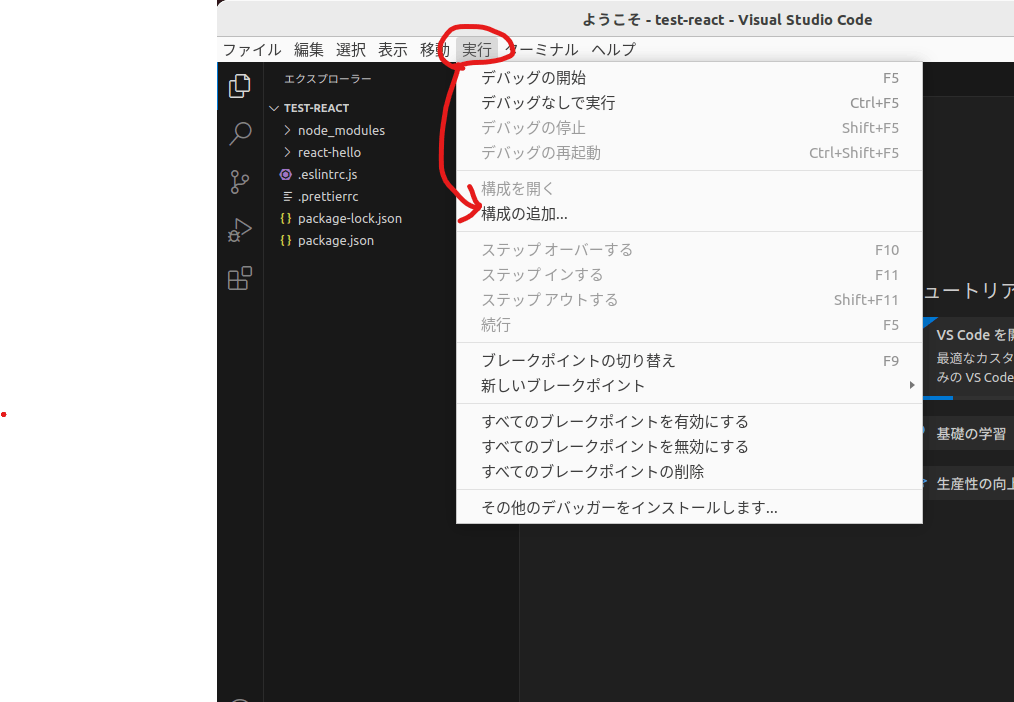
↓
Chromeを選択。
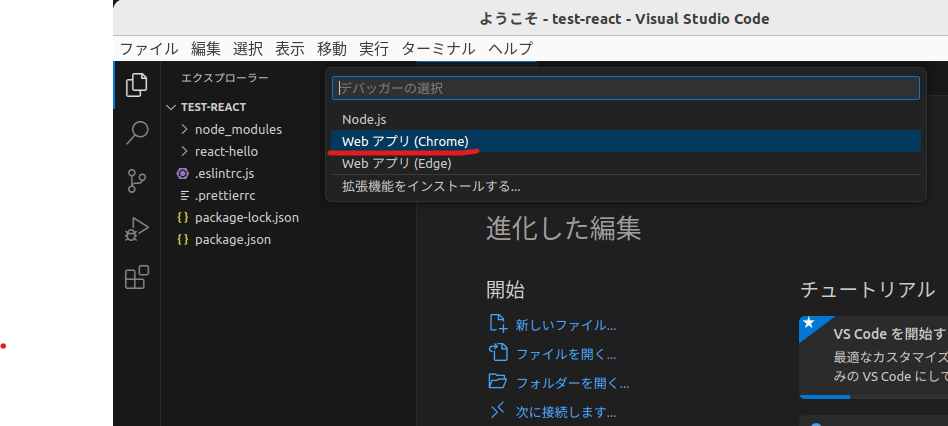
↓
launch.jsonが開く。

launch.jsonを修正
{
- // IntelliSense を使用して利用可能な属性を学べます。
- // 既存の属性の説明をホバーして表示します。
- // 詳細情報は次を確認してください: https://go.microsoft.com/fwlink/?linkid=830387
"version": "0.2.0",
"configurations": [
{
"type": "chrome",
"request": "launch",
"name": "localhost に対して Chrome を起動する",
- "url": "http://localhost:8080",
+ "url": "http://localhost:3000",
- "webRoot": "${workspaceFolder}"
+ "webRoot": "${workspaceFolder}",
+ "sourceMaps": true,
+ "sourceMapPathOverrides": {
+ "webpack:///./*": "${webRoot}/src/*"
+ },
}
]
}
5.prop-typesをインストール
TypeScriptでコーディングするとかなり早い段階で、パラメータチェックエラーに悩むと思われ。その時、インストールが必要になるので、もうこの段階でインストールしとく。
$ cd ~/react-tutorial-l
$ npm install --save-dev prop-types
6.ソースコードを削除しまくって、初期状態にする。
CreateReactAppの中身できるだけ消したい。
↑を参考に
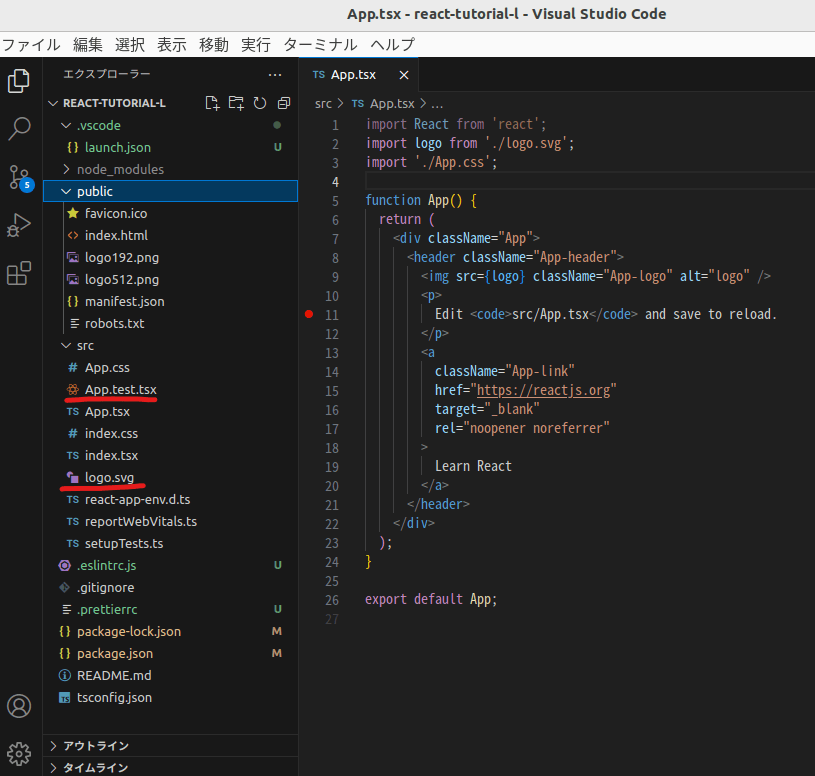
7. App.tsxの不要コードを削除
import React from 'react';
- import logo from './logo.svg';
import './App.css';
function App() {
return (
<div className="App">
- <header className="App-header">
- <img src={logo} className="App-logo" alt="logo" />
- <p>
- Edit <code>src/App.tsx</code> and save to reload.
- </p>
- <a
- className="App-link"
- href="https://reactjs.org"
- target="_blank"
- rel="noopener noreferrer"
- >
- Learn React
- </a>
- </header>
+ Hello World!!
</div>
);
}
準備完了!!
さー、バリバリ作るぞー。
手順
さてと、React公式チュートリアルのソースコードを作成していくぞ。
1. まずはエントリポイントを探す。
勘違いしてたけど、App.tsxじゃなくて、どうもindex.tsxがエントリポイントらしい。
index.tsxは、変更する必要ないね。そのままで。(コメントは消すけど)
import React from 'react';
import ReactDOM from 'react-dom/client';
import './index.css';
import App from './App';
import reportWebVitals from './reportWebVitals';
const root = ReactDOM.createRoot(
document.getElementById('root') as HTMLElement
);
root.render(
<React.StrictMode>
<App />
</React.StrictMode>
);
- // If you want to start measuring performance in your app, pass a function
- // to log results (for example: reportWebVitals(console.log))
- // or send to an analytics endpoint. Learn more: https://bit.ly/CRA-vitals
reportWebVitals();
"<App />"ってところで、App.tsxを呼び出しているのか~。なるほど。
つまり、お作法として、"import App from './App';"でインポートして、"<App />"の形で使うのか。
2. App.tsxと関連のコードを消す。
App.tsxがエントリポイントと勘違いしてて、要らないって分かったら消すわー。
ついでに、logo192.pngとlogo512.pngも消したる。
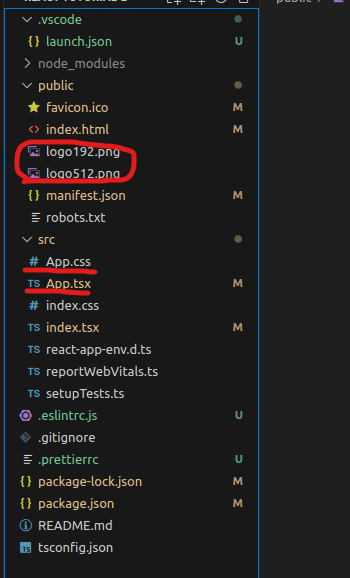
{
"short_name": "React App",
"name": "Create React App Sample",
"icons": [
{
"src": "favicon.ico",
"sizes": "64x64 32x32 24x24 16x16",
"type": "image/x-icon"
+ }
- },
- {
- "src": "logo192.png",
- "type": "image/png",
- "sizes": "192x192"
- },
- {
- "src": "logo512.png",
- "type": "image/png",
- "sizes": "512x512"
- }
],
"start_url": ".",
"display": "standalone",
"theme_color": "#000000",
"background_color": "#ffffff"
}
import React from 'react';
import ReactDOM from 'react-dom/client';
import './index.css';
-import App from './App';
import reportWebVitals from './reportWebVitals';
const root = ReactDOM.createRoot(
document.getElementById('root') as HTMLElement
);
root.render(
<React.StrictMode>
+ Hello World!!
- <App />
</React.StrictMode>
);
reportWebVitals();
ここで、npm start。ちゃんと動くのを確認する。
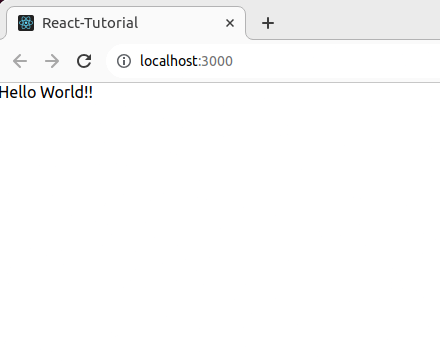
うん、ちゃんと動いてる。
3. Game.tsxを作る。
Game.tsxは、React公式チュートリアル(3目並べ)のトップコンポーネントらしい。
cd ~/react-tutorial-l && touch src/Game.tsx
const Game = () => {
return (
<div className="App">
Hello World!!!
</div>
);
}
export default Game;
Game.tsxの呼び元、index.tsx。
import React from 'react';
import ReactDOM from 'react-dom/client';
import './index.css';
import Game from './Game';
import reportWebVitals from './reportWebVitals';
const root = ReactDOM.createRoot(
document.getElementById('root') as HTMLElement
);
root.render(
<React.StrictMode>
- Hello World!!!
+ <Game />
</React.StrictMode>
);
reportWebVitals();
で、npm start。Hello World!!!が表示される。
4. 型エイリアスを定義する。
type SquareState = 'O' | 'X' | null
↑これで、別名定義ができる。SquareStateは、"O","X",nullしか設定できない。便利~!
"型エイリアスをリテラル型として定義した。"と表現する。
憶えとこ。
import React from 'react';
+ type SquareState = 'O' | 'X' | null
const Game = () => {
+ const aaa: SquareState = 'O'
return (
<div className="App">
Hello World!!!
+ <br/> { aaa }
</div>
);
}
export default Game;
5. Buttonコンポーネントを追加する。
ReactってデフォルトでButtonってないんだな。不便~。
なので、追加。
$ cd ~/react-tutorial-l
$ npm install react-bootstrap bootstrap
ソースに追加
import React from 'react';
+ import 'bootstrap/dist/css/bootstrap.min.css'
+ import Button from 'react-bootstrap/Button'
type SquareState = 'O' | 'X' | null
const Game = () => {
const aaa: SquareState = 'O'
return (
<div className="App">
Hello World!!!
- <br/> { aaa }
+ <br/> { aaa } <br/>
+ <Button variant="primary">Primary</Button>{'aaaa'}
+ <Button variant="secondary">Secondary</Button>{'bbb'}
+ <Button variant="success">Success</Button>{'ccc'}
+ <Button variant="warning">Warning</Button>{'ddd'}
+ <Button variant="danger">Danger</Button>{'eee'}
+ <Button variant="info">Info</Button>{'fff'}
+ <Button variant="light">Light</Button>{'ggg'}
+ <Button variant="dark">Dark</Button>
+ <Button variant="link">Link</Button>
</div>
);
}
export default Game;
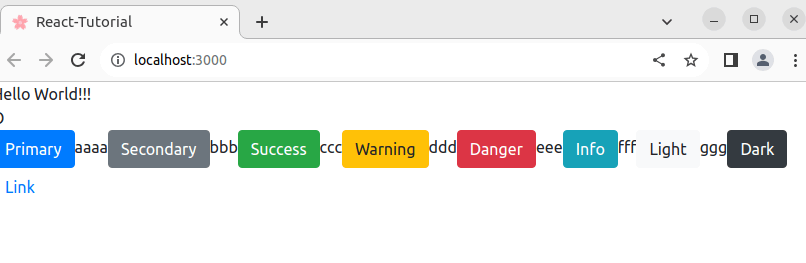
できた!!
6. React Hook(useState)を追加する。
ちょっとフックがよく分かんない。
どうも関数コンポーネントだと必要になる状態保持の仕組みらしい。
c/c++のstatic変数な感じ。確かにないと不便だな...
使い方は、ざっくりこんな感じ。
### 1.importする
import React, { useState } from 'react';
### 2.準備する。<number>を省略すると推論が働く。
const [count, setCount] = useState<number>(0);
### 3.使う
<h2>カウント: { count }</h2>
### 4.更新する。勝手に表示も更新される
<button onClick={() => setCount(count + 1)}>+</button>
2行目の
"const [count, setCount] = useState<number>(0);"
↑これが分かりにくかったんやけど、
どうもuseState()を呼ぶと、初期値とsetter関数を返してくれるらしい。
setter関数って自動で作ってくれるわけね~。なるほど~。理解した。
だから、4行目で、setCount()を使える訳ね。なるほど~。
"<button onClick={() => setCount(count + 1)}>+</button>"
理解した。完璧!!
理解したので、Game.tsxを修正する。
- import React from 'react';
+ import React, { useState } from 'react';
import Button from 'react-bootstrap/Button'
import 'bootstrap/dist/css/bootstrap.min.css'
type SquareState = 'O' | 'X' | null
+ type GameState = {
+ readonly stepNumber: number
+ }
const Game = () => {
const aaa: SquareState = 'O'
+ const [state, setState] = useState<GameState>({
+ stepNumber: 0,
+ })
return (
<div className="App">
Hello World!!!
<br/> { aaa } <br/>
- <Button variant="primary">Primary</Button>{ 'aaa' }
+ <Button variant="primary" onClick={ () => { setState( { stepNumber: state.stepNumber+1, }); alert('hello')} }>Primary</Button>{ state.stepNumber }
<Button variant="secondary">Secondary</Button>{'bbb'}
<Button variant="success">Success</Button>{'ccc'}
<Button variant="warning">Warning</Button>{'ddd'}
<Button variant="danger">Danger</Button>{'eee'}
<Button variant="info">Info</Button>{'fff'}
<Button variant="light">Light</Button>{'ggg'}
<Button variant="dark">Dark</Button>
<Button variant="link">Link</Button>
</div>
);
}
export default Game;
7. 3目並べの碁盤を表示。
表示させるだけ。
import React, { useState } from 'react';
import Button from 'react-bootstrap/Button'
import 'bootstrap/dist/css/bootstrap.min.css'
type SquareState = 'O' | 'X' | null
type GameState = {
readonly stepNumber: number
}
+ type SquareProps = {
+ value: SquareState
+ }
+ const Square = (props: SquareProps) => (
+ <button className='square'>
+ {props.value}
+ </button>
+ )
+const Board = () => {
+ const renderSquare = (i: number) => (
+ <Square value={'O'} />
+ )
+ return (
+ <div>
+ <div className='board-row'>
+ {renderSquare(0)}
+ {renderSquare(1)}
+ {renderSquare(2)}
+ </div>
+ <div className='board-row'>
+ {renderSquare(3)}
+ {renderSquare(4)}
+ {renderSquare(5)}
+ </div>
+ <div className='board-row'>
+ {renderSquare(6)}
+ {renderSquare(7)}
+ {renderSquare(8)}
+ </div>
+ </div>
+ )
+}
const Game = () => {
const aaa: SquareState = 'O'
const [state, setState] = useState<GameState>({
stepNumber: 0,
})
return (
<div className="App">
+ <div className='game-board'>
+ <Board />
+ </div>
Hello World!!!
<br/> { aaa } <br/>
<Button variant="primary" onClick={ () => { setState( { stepNumber: state.stepNumber+1, }); alert('hello')} }>Primary</Button>{ state.stepNumber }
<Button variant="secondary">Secondary</Button>{'bbb'}
<Button variant="success">Success</Button>{'ccc'}
<Button variant="warning">Warning</Button>{'ddd'}
<Button variant="danger">Danger</Button>{'eee'}
<Button variant="info">Info</Button>{'fff'}
<Button variant="light">Light</Button>{'ggg'}
<Button variant="dark">Dark</Button>
<Button variant="link">Link</Button>
</div>
);
}
export default Game;
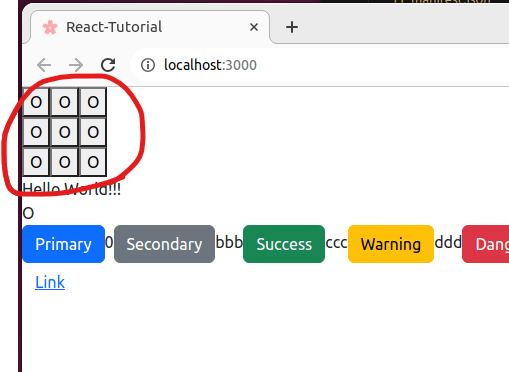
表示できた。
8. 碁盤の状態を保持する配列を追加。
各マス目の状態を一括で管理する配列を追加する。
$ cd ~/react-tutorial-l
$ npm install --save typescript-tuple
import React, { useState } from 'react';
import Button from 'react-bootstrap/Button'
import 'bootstrap/dist/css/bootstrap.min.css'
+ import { Repeat } from 'typescript-tuple'
type SquareState = 'O' | 'X' | null
type GameState = {
readonly stepNumber: number
}
type SquareProps = {
value: SquareState
}
+ type BoardState = Repeat<SquareState, 9>
~ 中略 ~
const Board = () => {
+ const aaa: BoardState = [null, null, null, null, null, null, null, null, null]
+ console.log(aaa)
~ 略 ~
}
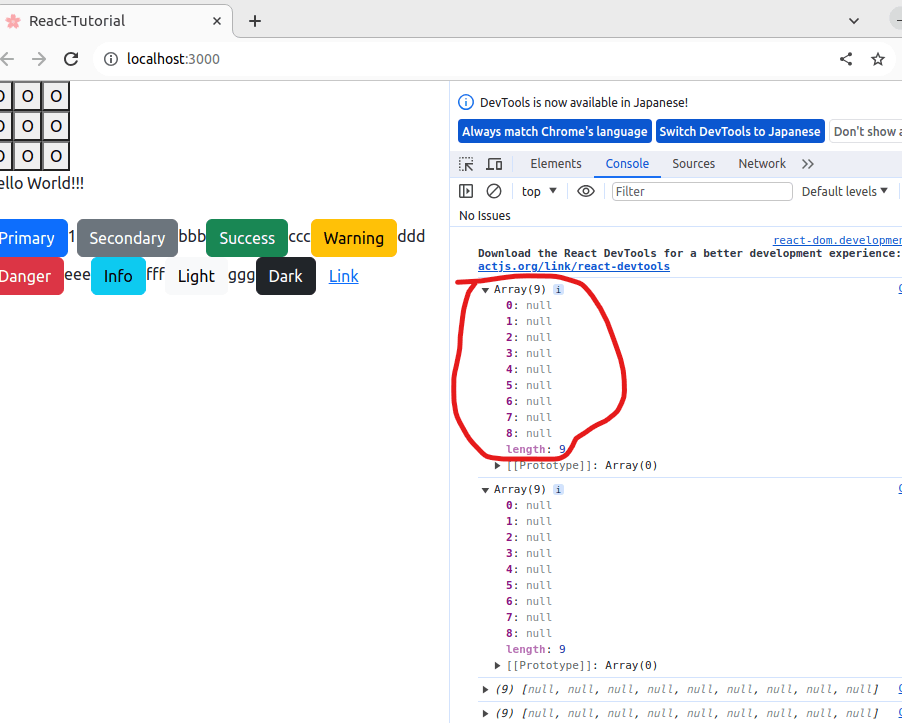
出来た!!
画面右のデバッグ用画面はF12を押せば出るから。
9. Board関数コンポーネントの引数に、碁盤の状態を保持する配列を追加。
"<Board squares={[null, null, null, null, null, null, null, null, null]} onClick={() => {console.log('aaa')} } />"
↑Board()に引数増やしたけん、呼び側でも、引数追加が必要なのは理解できるけど、バラして渡すのが気持ち悪い。
この渡し方で、受け側Board()では、{squares, onClick}として渡るらしい。なんだかなぁ。
~ 略 ~
type BoardState = Repeat<SquareState, 9>
+ type BoardProps = {
+ squares: BoardState
+ onClick: (i: number) => void
+ }
~ 略 ~
-const Board = () => {
+const Board = (props: BoardProps) => {
- const aaa: BoardState = [null, null, null, null, null, null, null, null, null]
- console.log(aaa)
~ 略 ~
}
const Game = () => {
~ 略 ~
return (
<div className="App">
<div className='game-board'>
- <Board />
+ <Board squares={[null, null, null, null, null, null, null, null, null]} onClick={() => {console.log('aaa')} } />
</div>
~ 略 ~
</div>
);
}
10. 各マスの状態を保持する様に修正。
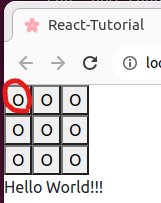
各マスって、赤丸ね。今は固定値で〇を表示してるだけだから。
~ 略 ~
type SquareProps = {
value: SquareState
+ onClick: () => void
}
~ 略 ~
const Square = (props: SquareProps) => (
- <button className='square'>
+ <button className='square' onClick={props.onClick}>
{props.value}
</button>
)
const Board = (props: BoardProps) => {
const renderSquare = (i: number) => (
- <Square value={'O'} />
+ <Square value={props.squares[i]} onClick={() => props.onClick(i)} />
)
~ 略 ~
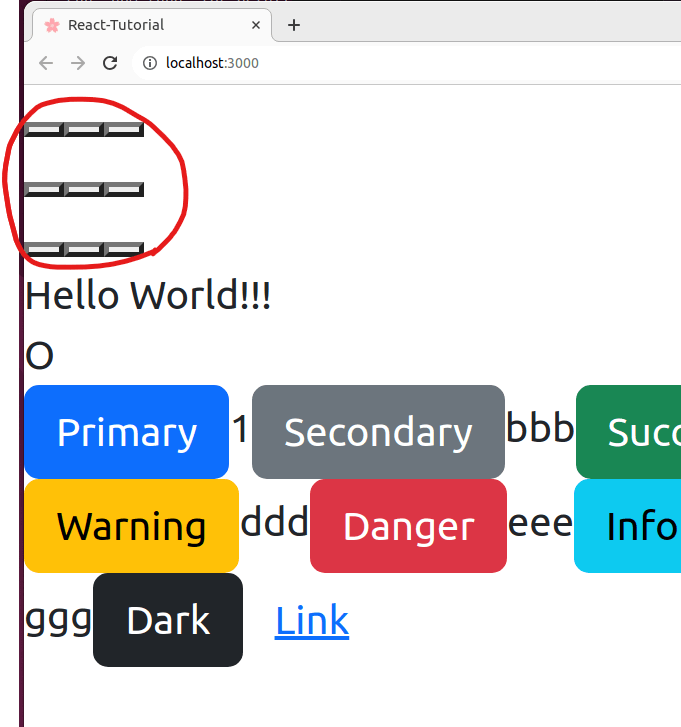
からっぼになちゃった。ひとまずこれでOK。
11. コード整理
- GameState型の宣言位置を移動したり...
- Square型の宣言位置を移動したり...
- 不要コード削除したり...
~ 略 ~
-type GameState = {
- readonly stepNumber: number
-}
~ 略 ~
+type GameState = {
+ readonly stepNumber: number
+}
const Game = () => {
~ 略 ~
type SquareState = 'O' | 'X' | null
type SquareProps = {
value: SquareState
onClick: () => void
}
+const Square = (props: SquareProps) => (
+ <button className='square' onClick={props.onClick}>
+ {props.value}
+ </button>
+)
~ 略 ~
-const Square = (props: SquareProps) => (
- <button className='square' onClick={props.onClick}>
- {props.value}
- </button>
-)
~ 略 ~
const Game = () => {
- const aaa: SquareState = 'O'
~ 略 ~
- <br/> { aaa } <br/>
~ 略 ~
12. 挿し順履歴機能を追加
下記の通り。
~ 略 ~
+type Step = {
+ readonly squares: BoardState
+ readonly xIsNext: boolean
+}
type GameState = {
+ readonly history: readonly Step[]
readonly stepNumber: number
}
const Game = () => {
const [state, setState] = useState<GameState>({
+ history: [{ squares: [null, null, null, null, null, null, null, null, null],
+ xIsNext: true,},],
stepNumber: 0,
})
+ const current = state.history[state.stepNumber]
+ const handleClick = (i: number) => {
+ if (current.squares[i]) {
+ return
+ }
+
+ const next: Step = (({ squares, xIsNext }) => {
+ const nextSquares = squares.slice() as BoardState
+ nextSquares[i] = xIsNext ? 'X' : 'O'
+ return {
+ squares: nextSquares,
+ xIsNext: !xIsNext,
+ }
+ })(current)
+
+ setState(({ history, stepNumber }) => {
+ const newHistory = history.slice(0, stepNumber + 1).concat(next)
+
+ return {
+ history: newHistory,
+ stepNumber: newHistory.length - 1,
+ }
+ })
+ }
~ 略 ~
return (
<div className="App">
<div className='game-board'>
- <Board squares={[null, null, null, null, null, null, null, null, null]} onClick={() => {console.log('aaa')} } />
+ <Board squares={current.squares} onClick={handleClick} />
</div>
Hello World!!!
- <Button variant="primary" onClick={ () => { setState( { stepNumber: state.stepNumber+1, }); alert('hello')} }>Primary</Button>{ state.stepNumber }
<Button variant="primary">Primary</Button>{ state.stepNumber }

できた。
この時点で、どこか押せば何かしら動くのが確認できる。
いろいろ歪んでるけど。
12. 勝ち負け判定処理を追加
下記の通り。
const current = state.history[state.stepNumber]
+ const winner = calculateWinner(current.squares)
+ let status: string
+ if (winner) {
+ status = `Winner: ${winner}`
+ }
+ else {
+ status = `Next player: ${current.xIsNext ? 'X' : 'O'}`
+ }
const handleClick = (i: number) => {
- if (current.squares[i]) {
+ if (winner || current.squares[i]) {
~ 略 ~
return (
<div className="App">
<div className='game-board'>
<Board squares={current.squares} onClick={handleClick} />
</div>
+ <div className='game-info'>
+ <div>{status}</div>
+ </div>
~ 略 ~
);
}
+const calculateWinner = (squares: BoardState) => {
+ const lines = [
+ [0, 1, 2],
+ [3, 4, 5],
+ [6, 7, 8],
+ [0, 3, 6],
+ [1, 4, 7],
+ [2, 5, 8],
+ [0, 4, 8],
+ [2, 4, 6],
+ ]
+ for (let i = 0; i < lines.length; i++) {
+ const [a, b, c] = lines[i]
+ if (squares[a] &&
+ squares[a] === squares[b] &&
+ squares[a] === squares[c]) {
+ return squares[a]
+ }
+ }
+ return null
+}
Winnerが表示されるようになった!!
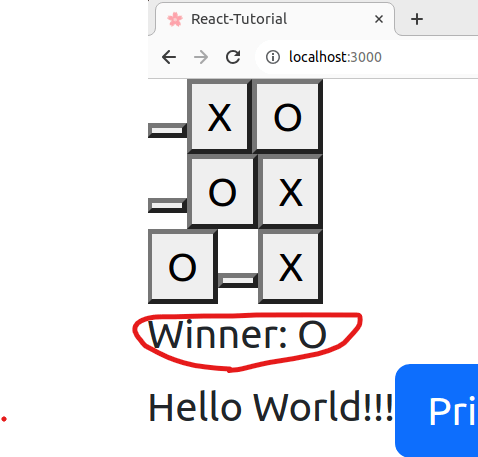
13. 挿し順履歴を表示する。
下記の通り。
~ 略 ~
const handleClick = (i: number) => {
~ 略 ~
}
+ const jumpTo = (move: number) => {
+ setState(prev => ({
+ ...prev,
+ stepNumber: move,
+ }))
+ }
+
+ const moves = state.history.map((step, move) => {
+ const desc = move > 0 ? `Go to move #${move}` : 'Go to game start'
+ return (
+ <li key={move}>
+ <button onClick={() => jumpTo(move)}>{desc}</button>
+ </li>
+ )
+ })
~ 略 ~
return (
<div className="App">
<div className='game-board'>
<Board squares={current.squares} onClick={handleClick} />
</div>
<div className='game-info'>
<div>{status}</div>
+ <ol>{moves}</ol>
</div>
~ 略 ~
);
}
+const calculateWinner = (squares: BoardState) => {
+ const lines = [
+ [0, 1, 2],
+ [3, 4, 5],
+ [6, 7, 8],
+ [0, 3, 6],
+ [1, 4, 7],
+ [2, 5, 8],
+ [0, 4, 8],
+ [2, 4, 6],
+ ]
+ for (let i = 0; i < lines.length; i++) {
+ const [a, b, c] = lines[i]
+ if (squares[a] &&
+ squares[a] === squares[b] &&
+ squares[a] === squares[c]) {
+ return squares[a]
+ }
+ }
+ return null
+}
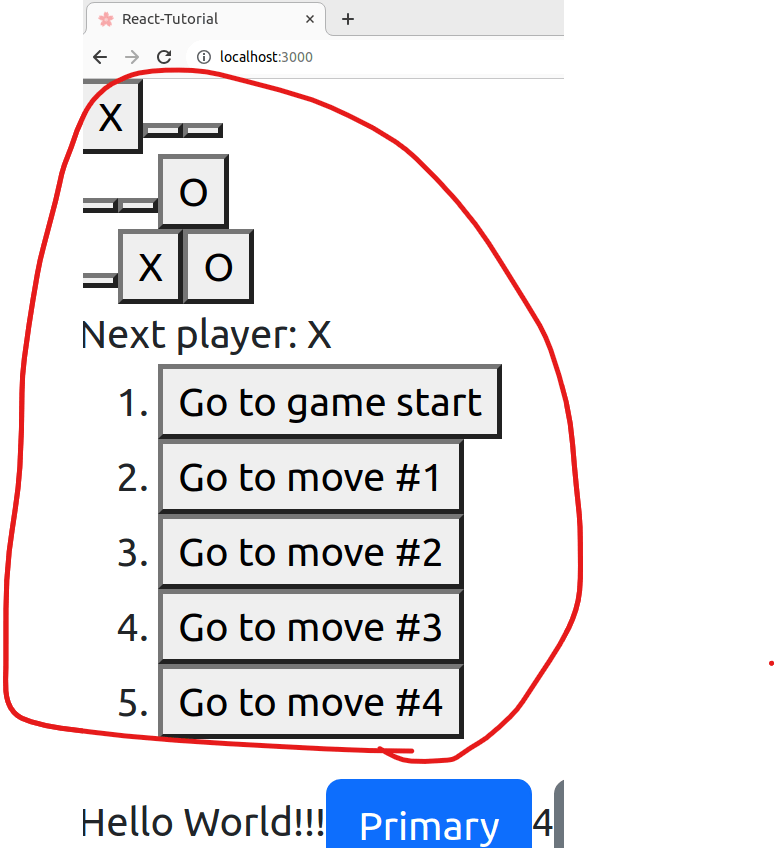
出来た!!
見栄えが残念だから、最後にそれを修正する。
14. index.cssを修正。
body {
font: 14px 'Century Gothic', Futura, sans-serif;
margin: 20px;
}
ol,
ul {
padding-left: 30px;
}
.board-row:after {
clear: both;
content: '';
display: table;
}
.status {
margin-bottom: 10px;
}
.square {
background: #fff;
border: 1px solid #999;
float: left;
font-size: 24px;
font-weight: bold;
line-height: 34px;
height: 34px;
margin-right: -1px;
margin-top: -1px;
padding: 0;
text-align: center;
width: 34px;
}
.square:focus {
outline: none;
}
.kbd-navigation .square:focus {
background: #ddd;
}
.game {
display: flex;
flex-direction: row;
}
.game-info {
margin-left: 20px;
}
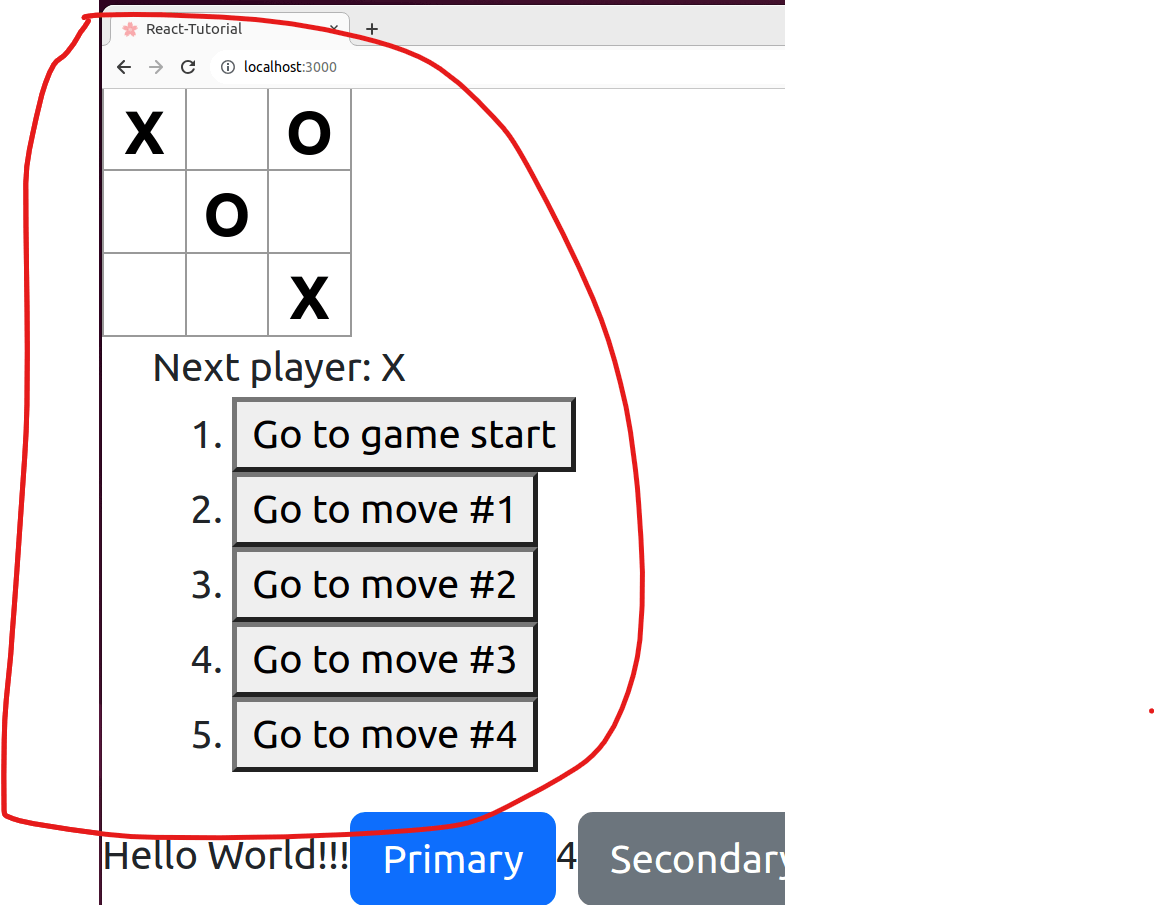
出来た!!
画面下のHelloworld!!!とか消すのは、適当に。
下記コードを参考にしてます。
Discussion