👓
pythonでWEBで操作できる簡素なOCRツールを作成してみる
はじめに
以下のGUIをWEBにした版を作成してみます。
前提
軽量でシンプルなWebアプリケーションフレームワークのflaskで実現します。
以下を入れておきましょう。
pip install flask
pip install werkzeug
pip install Pillow
pip install tesseract
実装
構成
web_ocr
∟ web_ocr.py
∟ templates
∟ index.html
∟ uploads
表示用html
index.html
<!DOCTYPE html>
<html lang="ja">
<head>
<meta charset="UTF-8">
<title>OCR Webサービス</title>
</head>
<body>
<h1>OCR Webサービス</h1>
<form action="/ocr" method="post" enctype="multipart/form-data">
<input type="file" name="file" accept="image/*">
<input type="submit" value="OCR処理">
</form>
<h1>OCR結果</h1>
<textarea id="ocr" name="ocr" rows="10" cols="100">{{ text }}
</textarea>
</body>
</html>
OCR実装
web_ocr.py
from flask import Flask, render_template, request
from werkzeug.utils import secure_filename
import os
import pytesseract
from PIL import Image
app = Flask(__name__)
# アップロードディレクトリの作成
UPLOAD_FOLDER = 'uploads'
app.config['UPLOAD_FOLDER'] = UPLOAD_FOLDER
# トップページ
@app.route('/')
def index():
return render_template('index.html')
# OCR処理
@app.route('/ocr', methods=['POST'])
def ocr():
# ファイルのアップロード処理
if request.method == 'POST':
# ファイルの取得
file = request.files['file']
if file:
# ファイル名を安全な名前に変更
filename = secure_filename(file.filename)
# ファイルの保存
file.save(os.path.join(app.config['UPLOAD_FOLDER'], filename))
# 画像の読み込み
image = Image.open(os.path.join(app.config['UPLOAD_FOLDER'], filename))
# OCR処理
text = pytesseract.image_to_string(image, lang='jpn')
# 結果の表示
#return render_template('result.html', text=text)
return render_template('index.html', text=text)
return 'ファイルを選択してください'
if __name__ == '__main__':
app.run(debug=True)
実行
pythonファイルを起動します。
python ocr_web_ocr.py
以下のような表示がされるので指示通り「http://127.0.0.1:5000」にアクセスします。
* Running on http://127.0.0.1:5000
Press CTRL+C to quit
* Restarting with stat
* Debugger is active!
* Debugger PIN: 137-361-885
127.0.0.1 - - [23/Apr/2024 12:57:44] "POST /ocr HTTP/1.1" 200 -
127.0.0.1 - - [23/Apr/2024 12:57:50] "POST /ocr HTTP/1.1" 200 -
127.0.0.1 - - [23/Apr/2024 12:57:59] "POST /ocr HTTP/1.1" 200 -
127.0.0.1 - - [23/Apr/2024 13:15:06] "POST /ocr HTTP/1.1" 200 -
アクセスすると以下のような画面が表示されます。
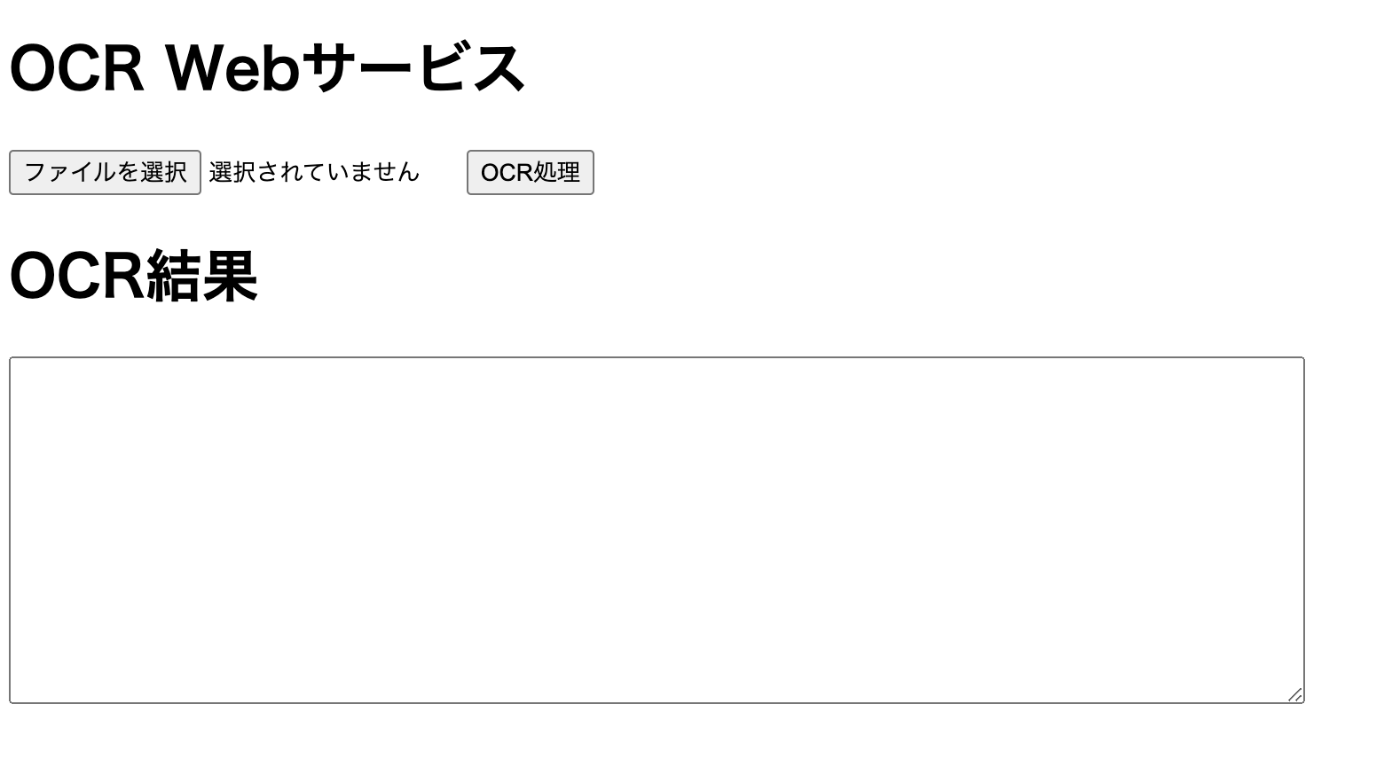
あとは画像を選択して

↑の画像を使ってます

OCR処理を実行します。テキストエリアに結果が表示されます。
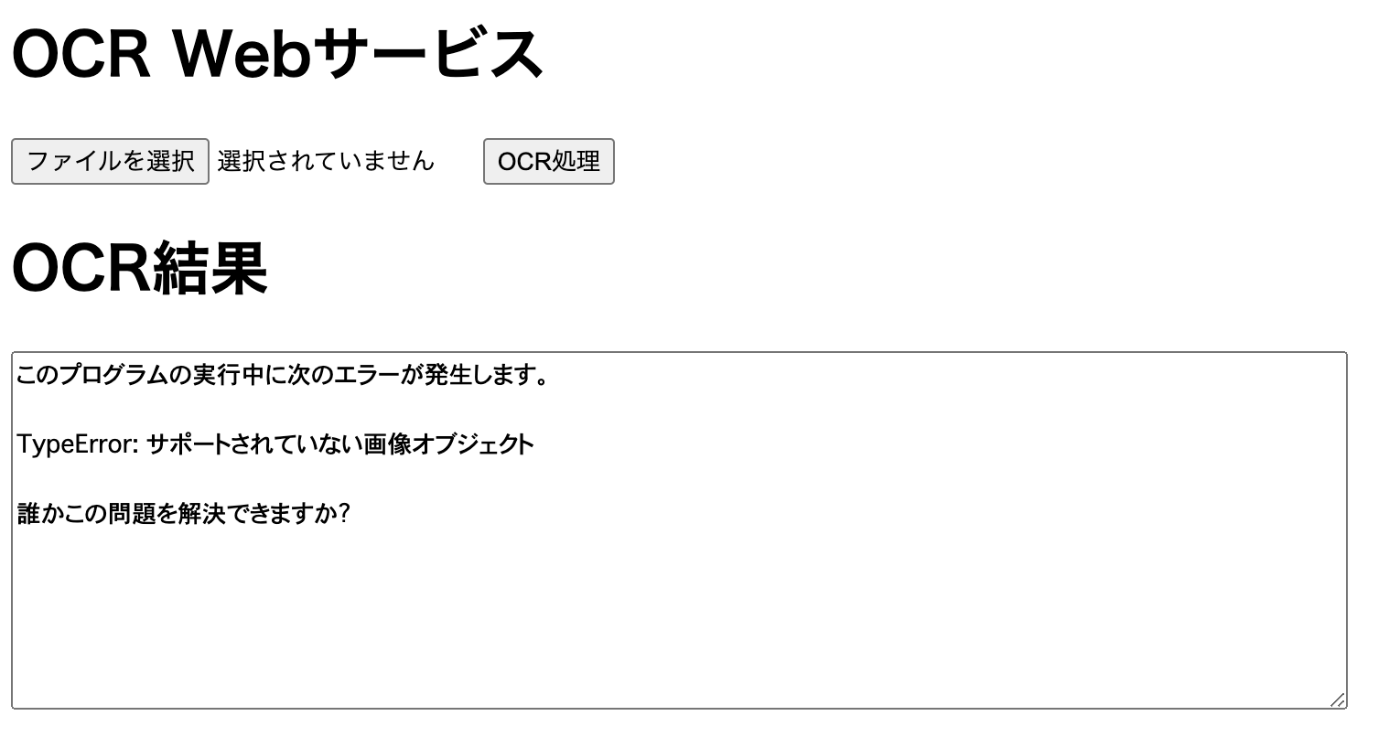


Discussion