📈
SpreadSheetをPython(Colab)で色々と動かしてみる
はじめに
SpreadSheetを、自動で操作したり、大量に作成したりということが必要な場面があると思います。
今回は、それをPython(Colab)上で実施するためのTIPs的にまとめていきます。
環境設定
gspreadのライブラリが必要なのでインストールします
!pip install gspread==4.0.0
from google.colab import auth, drive
from google.auth import default
import pandas as pd
import gspread
from googleapiclient import discovery
auth.authenticate_user()
creds, _ = default()
drive.mount("/content/drive")
gc = gspread.authorize(creds)
drive_service = discovery.build("drive","v3", credentials = creds)
SpreadSheetの編集
ファイル操作
まずはどのファイル・シートを対象にするかを指定します。
Colabでログインする際のアカウントで、編集ができるファイルであれば共有されたファイルでも
問題ないはずです。
# SpreadSheetを開いたときのURLで「https://docs.google.com/spreadsheets/d/個々の部分/edit」にあたるIDを入れます
ss_id = ""
workbook = gc.open_by_key(ss_id)
# 操作したいシート名が「シート1」でなければ、変更します
worksheet = workbook.worksheet("シート1")
値を取得したり、更新したりします。
セルは、A3であれば、(1, 3)。C7であれば、(3, 7)のように数値で指定します。(Excel でも時々ありますね)
# セルの値を取得
val = worksheet.cell(5, 3).value
print(val)
# 全値を取得
cell_list = worksheet.get_all_values()
print(cell_list)
# セルの値を更新
## セルのあとに、更新後の値を入れます。
worksheet.update_cell(5, 3, 12345)
# 範囲指定して更新
cell_list = worksheet.range(2,2,5,3)
for i, cell in enumerate(cell_list):
cell.value = str(i)
# value_input_optionは、少しオマケですが、貼り付け時に元の書式を維持する際に指定します
worksheet.update_cells(cell_list, value_input_option="USER_ENTERED")
ファイルの複製
ss_idの指定は、上記でなされている前提で行います
# 複製後のファイル名
file_name = "テスト"
gc.copy(ss_id, title = file_name, copy_permissions = True)
new_workbook = gc.open(file_name)
def set_permissions(ss_id, domain):
new_file_permission = {
"type" : "group",
"role" : "writer",
"emailAddress" : domain
}
permission_response = drive_service.permissions().create(
fileId=new_workbook.id, sendNotificationEmail = False, body = new_file_permission
).execute()
return permission_response
set_permissions(new_workbook.id, "権限を設定したいGoogle アカウントのメールアドレス")

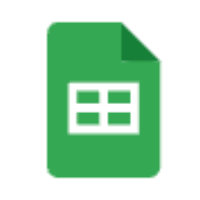
Discussion