Firebaseのパスワードを再登録する
パスワードを再登録するには?
認証機能でたまにパスワードの再登録の機能がついていないアプリやサービスがある。
これは大変ですね!
お問い合わせフォームがあったりして、そちらからパスワードのリセットをお願いしたりしますけどね。
今回はFlutterでFirebaseを使うときに、再登録をするdemoアプリを作りました。
今回は入力したメールアドレスにパスワードの再登録を行うメール送って、パスワードのリセットを行えるようにする機能を作成しました。
今回参考にした資料
- やること
- Firebaseのプロジェクトを作る.
- FirebaseAuthenticationの設定をする.
- メールアドレスとパスワードのログインを使用.
FirebaseAuthenticationには、メールを送るときにメッセージを送る設定画面があって、defaultでは英語なので、日本語に対応にします。
趣味レベルなら、細かい設定はいらないようですね。以前、Vue.jsでFirebaseAuthenticationを使ったときも簡単な設定にしていたような。
上のタブメニューからTemplatesを選択します。こちらの画面で設定を行います。
私の設定はこんな感じです!


デモのスクリーンショット
今回は、パスワードのリセットについて、学ぶのが目的なので、新規登録とログインは同じページに配置しました。
適当ですいません🙇♂️
パスワードのリセットは、申請するページに移動して、入力フォームからメールアドレスを入力して行います。


登録したメールアドレスにリセットの申請のメールが届けば成功!
迷惑メールに入っていることもあるので確認した方いいです!
迷惑メールの指定からはずす設定をすれば、通常のメールとして送られてきます。

指定されたリンクからFirebaseのパスワードのリセットを行うことができるページへ移動できます

こちらが、パスワードをリセットするフォームです

成功するとこのような表示が出ます

今回使用したソースコード
name: fargot_password
description: A new Flutter project.
# The following line prevents the package from being accidentally published to
# pub.dev using `flutter pub publish`. This is preferred for private packages.
publish_to: 'none' # Remove this line if you wish to publish to pub.dev
# The following defines the version and build number for your application.
# A version number is three numbers separated by dots, like 1.2.43
# followed by an optional build number separated by a +.
# Both the version and the builder number may be overridden in flutter
# build by specifying --build-name and --build-number, respectively.
# In Android, build-name is used as versionName while build-number used as versionCode.
# Read more about Android versioning at https://developer.android.com/studio/publish/versioning
# In iOS, build-name is used as CFBundleShortVersionString while build-number is used as CFBundleVersion.
# Read more about iOS versioning at
# https://developer.apple.com/library/archive/documentation/General/Reference/InfoPlistKeyReference/Articles/CoreFoundationKeys.html
# In Windows, build-name is used as the major, minor, and patch parts
# of the product and file versions while build-number is used as the build suffix.
version: 1.0.0+1
environment:
sdk: '>=2.18.0 <3.0.0'
# Dependencies specify other packages that your package needs in order to work.
# To automatically upgrade your package dependencies to the latest versions
# consider running `flutter pub upgrade --major-versions`. Alternatively,
# dependencies can be manually updated by changing the version numbers below to
# the latest version available on pub.dev. To see which dependencies have newer
# versions available, run `flutter pub outdated`.
dependencies:
flutter:
sdk: flutter
# The following adds the Cupertino Icons font to your application.
# Use with the CupertinoIcons class for iOS style icons.
cupertino_icons: ^1.0.2
firebase_core: ^2.4.0
firebase_auth: ^4.2.1
dev_dependencies:
flutter_test:
sdk: flutter
# The "flutter_lints" package below contains a set of recommended lints to
# encourage good coding practices. The lint set provided by the package is
# activated in the `analysis_options.yaml` file located at the root of your
# package. See that file for information about deactivating specific lint
# rules and activating additional ones.
flutter_lints: ^2.0.0
# For information on the generic Dart part of this file, see the
# following page: https://dart.dev/tools/pub/pubspec
# The following section is specific to Flutter packages.
flutter:
# The following line ensures that the Material Icons font is
# included with your application, so that you can use the icons in
# the material Icons class.
uses-material-design: true
# To add assets to your application, add an assets section, like this:
# assets:
# - images/a_dot_burr.jpeg
# - images/a_dot_ham.jpeg
# An image asset can refer to one or more resolution-specific "variants", see
# https://flutter.dev/assets-and-images/#resolution-aware
# For details regarding adding assets from package dependencies, see
# https://flutter.dev/assets-and-images/#from-packages
# To add custom fonts to your application, add a fonts section here,
# in this "flutter" section. Each entry in this list should have a
# "family" key with the font family name, and a "fonts" key with a
# list giving the asset and other descriptors for the font. For
# example:
# fonts:
# - family: Schyler
# fonts:
# - asset: fonts/Schyler-Regular.ttf
# - asset: fonts/Schyler-Italic.ttf
# style: italic
# - family: Trajan Pro
# fonts:
# - asset: fonts/TrajanPro.ttf
# - asset: fonts/TrajanPro_Bold.ttf
# weight: 700
#
# For details regarding fonts from package dependencies,
# see https://flutter.dev/custom-fonts/#from-packages
import 'package:fargot_password/fargot_password.dart';
import 'package:fargot_password/home_page.dart';
import 'package:flutter/material.dart';
import 'package:firebase_auth/firebase_auth.dart';
import 'package:firebase_core/firebase_core.dart';
import 'firebase_options.dart';
void main() async {
WidgetsFlutterBinding.ensureInitialized();
await Firebase.initializeApp(
options: DefaultFirebaseOptions.currentPlatform,
);
runApp(const MyApp());
}
// MyAppのクラス
class MyApp extends StatelessWidget {
const MyApp({Key? key}) : super(key: key);
Widget build(BuildContext context) {
return MaterialApp(
title: 'Flutter Demo',
theme: ThemeData(
primarySwatch: Colors.blue,
),
home: const MyHomePage(),
);
}
}
class MyHomePage extends StatefulWidget {
const MyHomePage({Key? key}) : super(key: key);
State<MyHomePage> createState() => _MyHomePageState();
}
class _MyHomePageState extends State<MyHomePage> {
// 入力したメールアドレス・パスワード
String _email = '';
String _password = '';
Widget build(BuildContext context) {
return Scaffold(
body: Center(
child: Container(
padding: const EdgeInsets.all(24),
child: Column(
mainAxisAlignment: MainAxisAlignment.center,
children: <Widget>[
// メールアドレス入力用テキストフィールド
TextFormField(
decoration: const InputDecoration(labelText: 'メールアドレス'),
onChanged: (String value) {
setState(() {
_email = value;
});
},
),
// パスワード入力用テキストフィールド
TextFormField(
decoration: const InputDecoration(labelText: 'パスワード'),
obscureText: true,
onChanged: (String value) {
setState(() {
_password = value;
});
},
),
// ユーザ登録ボタン
ElevatedButton(
child: const Text('ユーザ登録'),
onPressed: () async {
try {
final User? user = (await FirebaseAuth.instance
.createUserWithEmailAndPassword(
email: _email, password: _password))
.user;
if (user != null)
print("ユーザ登録しました ${user.email} , ${user.uid}");
} catch (e) {
print(e);
}
},
),
// ログインボタン
ElevatedButton(
child: const Text('ログイン'),
onPressed: () async {
try {
// メール/パスワードでログイン
final User? user = (await FirebaseAuth.instance
.signInWithEmailAndPassword(
email: _email, password: _password))
.user;
if (user != null)
print("ログインしました ${user.email} , ${user.uid}");
Navigator.of(context).push(
MaterialPageRoute(
builder: (context) {
return HomePage(); // 遷移先の画面widgetを指定
},
),
);
} catch (e) {
print(e);
}
},
),
TextButton(
onPressed: () {
Navigator.of(context).push(
MaterialPageRoute(
builder: (context) {
return FargotPassword(); // 遷移先の画面widgetを指定
},
),
);
},
child: Text('パスワードを忘れた'))
],
),
),
),
);
}
}
import 'package:fargot_password/main.dart';
import 'package:flutter/material.dart';
import 'package:firebase_auth/firebase_auth.dart';
class HomePage extends StatelessWidget {
Widget build(BuildContext context) {
return Scaffold(
appBar: AppBar(
title: Text('ログインしました!'),
actions: <Widget>[
IconButton(
icon: Icon(Icons.logout),
onPressed: () async {
// ログアウト処理
// 内部で保持しているログイン情報等が初期化される
await FirebaseAuth.instance.signOut();
await Navigator.of(context).push(
MaterialPageRoute(
builder: (context) {
return MyHomePage();
},
),
);
},
),
],
),
body: Center(
// ユーザー情報を表示
child: Text('ようこそ!'),
),
);
}
}
import 'package:firebase_auth/firebase_auth.dart';
import 'package:flutter/material.dart';
class FargotPassword extends StatefulWidget {
const FargotPassword({Key? key}) : super(key: key);
State<FargotPassword> createState() => _FargotPasswordState();
}
class _FargotPasswordState extends State<FargotPassword> {
// 入力したメールアドレス
String _email = '';
Widget build(BuildContext context) {
return Scaffold(
appBar: AppBar(
title: Text('パスワードの再登録'),
),
body: Center(
child: Container(
padding: const EdgeInsets.all(24),
child: Column(
mainAxisAlignment: MainAxisAlignment.center,
children: <Widget>[
// メールアドレス入力用テキストフィールド
TextFormField(
decoration:
const InputDecoration(labelText: 'メールアドレスを入力してください'),
onChanged: (String value) {
setState(() {
_email = value;
});
},
),
// パスワードリセットボタン
ElevatedButton(
child: const Text('パスワードリセットする'),
onPressed: () async {
try {
await FirebaseAuth.instance
.sendPasswordResetEmail(email: _email);
print("パスワードリセット用のメールを送信しました");
} catch (e) {
print(e);
}
}),
],
),
),
),
);
}
}
最後に
認証機能はインターネットに接続するアプリケーションでは、基本的な機能なので、「パスワード忘れた!」ってなったら、危ういことになります!
パスワード忘れたり、メモしたけど忘れた、間違えて覚えていたってことがあるので、再登録は必須です!
おまけ
go_routerで画面遷移ができる設定を追加した完成品のコードを用意しました。
最近は、go_routerが流行りみたいなのでリファクタリングして、画面遷移はRouter APIに任せることにしました。
使用したgo_routeのversion
完成したコード

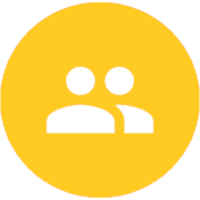
Discussion