NextAuthでログイン認証(Email,Google,Github)試してみた(Next.js(AppRouter))
NextAuthの記事は過去のに書いたことはありましたがメールアドレスでの認証と登録はした事なかったため、今回は記事として書き起こしておきます。
使用スタック
・Next.js 14(AppRouter)
・Prisma
・MaterialUi
・NextAuth
・Bcrypt
・React-Hook-Form
・Zod
・Sqlite
環境構築
下記のコマンドでNext.jsの雛形を作成する
npx create-next-app next-auth
基本は最後以外すべてyesで大丈夫です(全部Enter)
Need to install the following packages:
create-next-app@14.1.4
Ok to proceed? (y) y
√ Would you like to use TypeScript? ... No / Yes
√ Would you like to use ESLint? ... No / Yes
√ Would you like to use Tailwind CSS? ... No / Yes
√ Would you like to use `src/` directory? ... No / Yes
√ Would you like to use App Router? (recommended) ... No / Yes
√ Would you like to customize the default import alias (@/*)? ... No / Yes
作成した雛形のディレクトリに移動
cd next-auth
ライブラリのインストールを行います
npm i prisma @mui/material @emotion/react @emotion/styled @next-auth/prisma-adapter @types/bcrypt bcrypt react-hook-form @hookform/resolvers zod
デフォルトの記述を削除していきます
【対象ファイル】
・globals.css
・Page.tsx
・tsconfig.json
-globals.css-
赤い箇所のtailwind以外の記述を削除する
@tailwind base;
@tailwind components;
@tailwind utilities;
-:root {
- --foreground-rgb: 0, 0, 0;
- --background-start-rgb: 214, 219, 220;
- --background-end-rgb: 255, 255, 255;
-}
-
-@media (prefers-color-scheme: dark) {
- :root {
- --foreground-rgb: 255, 255, 255;
- --background-start-rgb: 0, 0, 0;
- --background-end-rgb: 0, 0, 0;
- }
-}
-
-body {
- color: rgb(var(--foreground-rgb));
- background: linear-gradient(
- to bottom,
- transparent,
- rgb(var(--background-end-rgb))
- )
- rgb(var(--background-start-rgb));
-}
-
-@layer utilities {
- .text-balance {
- text-wrap: balance;
- }
-}
-Page.tsx-
Page.tsxの<main>の中身をすべて削除しreturn()の中に<></>を記載します

-tsconfig.json-
pathを変更します
{
"compilerOptions": {
"lib": ["dom", "dom.iterable", "esnext"],
"allowJs": true,
"skipLibCheck": true,
"strict": true,
"noEmit": true,
"esModuleInterop": true,
"module": "esnext",
"moduleResolution": "bundler",
"resolveJsonModule": true,
"isolatedModules": true,
"jsx": "preserve",
"incremental": true,
"plugins": [
{
"name": "next"
}
],
"paths": {
+ "@/*": ["./*"]
}
},
"include": ["next-env.d.ts", "**/*.ts", "**/*.tsx", ".next/types/**/*.ts"],
"exclude": ["node_modules"]
}
SessionProviderのラッピング
ログイン認証が完了するとsessionのデータを受け取れるようになり各ページでユーザー情報を取得する必要があります。全ページでsession取得が出来るようlayout.tsxに取得用Providerでラッピングします。※layout.tsxに記述すると同じ階層の全page.tsxに適応される
ルートディレクトリにlibフォルダを作成しその中にNextAuthProvidert.tsxを作成します
"use client";
import { SessionProvider } from "next-auth/react";
export const NextAuthProvider = ({ children }:{ children: React.ReactNode }) => {
return (
<SessionProvider>
{children}
</SessionProvider>
)
};
続いてlayout.tsxに先ほど作成したNextAuthProviderをラッピングしていきます。
import type { Metadata } from "next";
import { Inter } from "next/font/google";
import "./globals.css";
+ import { NextAuthProvider } from "@/lib/NextAuthProvider";
const inter = Inter({ subsets: ["latin"] });
export const metadata: Metadata = {
title: "Create Next App",
description: "Generated by create next app",
};
export default function RootLayout({
children,
}: Readonly<{
children: React.ReactNode;
}>) {
return (
<html lang="en">
+ <NextAuthProvider>
<body className={inter.className}>{children}</body>
+ </NextAuthProvider>
</html>
);
}
これでpage全体からsessionを取得できるよウに設定できました。
次はページの作成と受け取ったsessionデータを実際に表示するページを作成します。
メインページの作成
ログインの認証が完了した後に遷移するメインページを作成していきます。
先ほどの<main>タグ内を消したpage.tsxにレイアウトを記述していきます
export default function Home() {
return (
<>
+ <div className="flex items-center flex-col">
+ <h1 className="text-3xl m-10 font-bold">Next Auth</h1>
+ <div className="flex items-center flex-col m-5">
+ <div className="m-2">ログイン中のユーザー</div>
+ </div>
+ </div>
</>
);
}
下記のコマンドで画像のように表示されているか確認します。
npm run dev
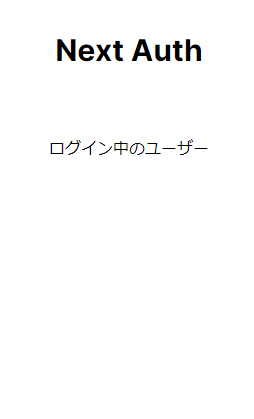
次にログイン後に渡されるsessionを受け取りログイン中のユーザーを表示します。
const { data: session, status } = useSession()
useSessionでsessionを受け取りstatusでsessionを取得出来ていれば表示し取得中の場合は
読み込み中のUIをMaterialUiで実装していきます。
※statusには3つの状態が存在します
status = "authenticated" session取得後
status = "loading" session取得中
status = "unauthenticated" session取得失敗
※use clientを付けるのを忘れずに
+ "use client"
+ import { useSession, signIn, signOut } from "next-auth/react"
+ import Skeleton from '@mui/material/Skeleton';
export default function Home() {
+ const { data: session, status } = useSession()
return (
<>
<div className="flex items-center flex-col">
<h1 className="text-3xl m-10 font-bold">Next Auth</h1>
<div className="flex items-center flex-col m-5">
<div className="m-2">ログイン中のユーザー</div>
+ {status === "loading" ? (
+ <Skeleton variant="text" animation="wave" width={175} height={25}/>
+ ) : (
+ <p className="font-bold">{session?.user?.email}</p>
+ )}
</div>
</div>
</>
);
}
ログアウトボタンをnextAuthで提供されているsignOut関数を使い実装します
"use client";
import { useSession, signIn, signOut } from "next-auth/react";
import Skeleton from "@mui/material/Skeleton";
export default function Home() {
const { data: session, status } = useSession();
return (
<>
<div className="flex items-center flex-col">
<h1 className="text-3xl m-10 font-bold">Next Auth</h1>
<div className="flex items-center flex-col m-5">
<div className="m-2">ログイン中のユーザー</div>
{status === "loading" ? (
<Skeleton variant="text" animation="wave" width={175} height={25} />
) : (
<p className="font-bold">{session?.user?.email}</p>
)}
</div>
+ <button
+ onClick={() => signOut()}
+ className="bg-red-500 py-2 px-3 text-xs text-white rounded-lg"
+ >
+ サインアウトする
+ </button>
</div>
</>
);
}
ログインページ(SignIn)の作成
appフォルダ内にsigninフォルダを作成しpage.tsxファイルを作成します
下記のように記載します
"use client";
import React from "react";
import { useState } from "react";
import { useSession, signIn, signOut } from "next-auth/react";
import { redirect } from "next/navigation";
import Link from "next/link";
import { useForm } from "react-hook-form";
import { zodResolver } from "@hookform/resolvers/zod";
import { validationLoginSchema } from "@/src/validationSchema";
const Page = () => {
const { data: session, status } = useSession();
const [resError, setResError] = useState<Error>();
const {
register,
handleSubmit,
getValues,
formState: { errors },
} = useForm({
mode: "onChange",
resolver: zodResolver(validationLoginSchema),
});
//セッション判定
if (session) redirect("/");
const handleLogin = async (data: any) => {
const email = data.email;
const password = data.password;
const res = await fetch("/api/signIn", {
body: JSON.stringify(data),
headers: {
"Content-type": "application/json",
},
method: "POST",
});
if (res.ok) {
signIn("credentials", { email: email, password: password });
} else {
const resError = await res.json();
setResError(resError.errors);
}
};
return (
<>
<div className="flex flex-col w-full h-screen text-sm items-center justify-center">
<div className="flex flex-col items-center justify-center p-10 border-2 rounded-2xl">
<p className="text-2xl font-bold mb-5">ログイン画面</p>
<form
onSubmit={handleSubmit(handleLogin)}
className="flex flex-col items-center"
>
<div className="text-xs font-bold text-red-400 mb-4">
{resError as React.ReactNode}
</div>
<label htmlFor="email">
<p>メールアドレス</p>
<input
type="text"
id="email"
{...register("email")}
className=" border-2 w-[300px] h-[35px] px-2 mb-2"
/>
<div className="text-xs font-bold text-red-400 mb-2">
{errors.email?.message as React.ReactNode}
</div>
</label>
<label htmlFor="password">
<p>パスワード</p>
<input
type="password"
id="password"
{...register("password")}
className=" border-2 w-[300px] h-[35px] px-2 mb-2"
/>
<div className="text-xs font-bold text-red-400 mb-2">
{errors.password?.message as React.ReactNode}
</div>
</label>
<button
type="submit"
className="text-white bg-gray-700 w-[300px] h-[35px] mt-2"
>
ログイン
</button>
</form>
<hr className="my-4 border-gray-300 w-[300px]" />
<div className="flex flex-col items-center">
<button
onClick={() => {
signIn("github");
}}
className="bg-white text-black border-2 w-[300px] h-[35px] mb-2"
>
Githubでログイン
</button>
<button
onClick={() => {
signIn("google");
}}
className="bg-white text-black border-2 w-[300px] h-[35px] mb-2"
>
Googleでログイン
</button>
<Link href="/signup" className="mt-2">
新規登録はこちら
</Link>
</div>
</div>
</div>
</>
);
};
export default Page;
上から少し解説していきます。
先ほども登場したuseSessionでsessionを取得しておりifでsession状態がある時(ログイン済み)はメインページに飛ばします
const { data: session, status } = useSession();
if (session) redirect("/");
クライアント側のvalidationはreact-hook-formでエラーを受け取りerrrosに格納されますが、サーバー側のvalidationが起きたときにはuseStateでエラーを管理します。
const [resError, setResError] = useState<Error>();
react-hook-formを使う際の定番の書き方です
const {
register,
handleSubmit,
getValues,
formState: { errors }, //エラーが格納される
} = useForm({
mode: "onChange",
resolver: zodResolver(validationLoginSchema),
});
modeをonChangeにする事で入力するごとにvalidationのチェックが行われるようになります。zodresolverはzodで定義した型をuserFormに適応することが出来使用するためにはvalidationLoginSchemaを作成しておく必要があります。srcフォルダの中にvalidationSchema.tsを作成し、後に使用するvalidationRegistSchemaも記述していきます
import { z } from "zod"
export const validationRegistSchema = z.object({
email: z
.string()
.nonempty("メールアドレスを入力してください")
.email("無効なメールアドレス形式です"),
password: z
.string()
.nonempty("パスワードを入力してください")
.min(8, "パスワードは8文字以上です"),
passwordConfirm: z
.string()
.nonempty("再確認パスワードを入力してください")
})
.superRefine(({ password, passwordConfirm }, ctx) => {
if (password !== passwordConfirm) {
ctx.addIssue({
code: "custom",
message: "パスワードが一致しません",
path: ["passwordConfirm"],
})
}
})
export const validationLoginSchema = z.object({
email: z
.string()
.nonempty("メールアドレスを入力してください"),
password: z
.string()
.nonempty("パスワードを入力してください")
})
下記のようなログインフォームになっていれば大丈夫です。
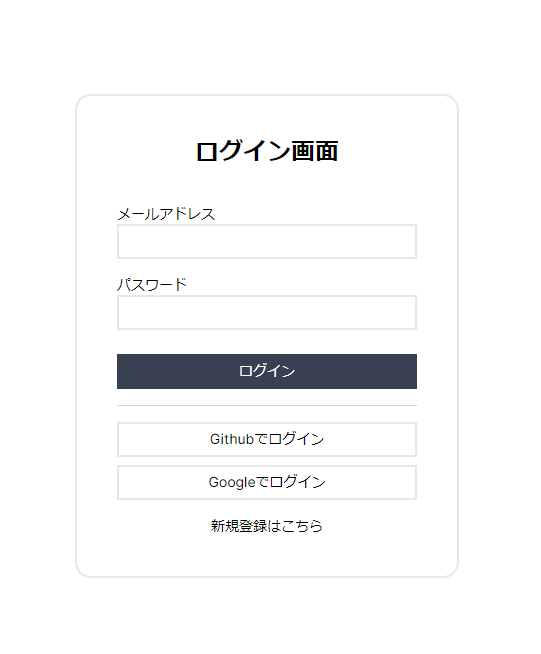
新規登録ページの作成(SignUp)
こちらもappフォルダにsignupディレクトリを作成しpage.tsxにログインページと似た構成で記述していきます
"use client";
import React, { useState } from "react";
import { useSession, signIn, signOut } from "next-auth/react";
import { redirect } from "next/navigation";
import Link from "next/link";
import { useForm } from "react-hook-form";
import { zodResolver } from "@hookform/resolvers/zod";
import { validationRegistSchema } from "@/src/validationSchema";
interface Error {
email: [];
password: [];
passwordConfirm: [];
}
const Page = () => {
const { data: session, status } = useSession();
const [resError, setResError] = useState<Error>();
const {
register,
handleSubmit,
getValues,
formState: { errors },
} = useForm({
mode: "onChange",
resolver: zodResolver(validationRegistSchema),
});
//セッション判定
if (session) redirect("/");
//登録処理
const handleRegist = async (data: any) => {
//フォーム取得
const email = data.email;
const password = data.password;
const res = await fetch("/api/signUp", {
body: JSON.stringify(data),
headers: {
"Content-type": "application/json",
},
method: "POST",
});
if (res.ok) {
signIn("credentials", { email: email, password: password });
} else {
const resError = await res.json();
setResError(resError.errors);
}
};
return (
<>
<div className="flex flex-col w-full h-screen text-sm items-center justify-center">
<div className="flex flex-col items-center justify-center p-10 border-2 rounded-2xl">
<p className="text-2xl font-bold mb-5">アカウント登録</p>
<form
onSubmit={handleSubmit(handleRegist)}
className="flex flex-col items-center"
>
<label htmlFor="email">
<p>メールアドレス</p>
<input
type="text"
id="email"
{...register("email")}
className=" border-2 w-[300px] h-[35px] px-2 mb-2"
/>
<div className="text-xs font-bold text-red-400 mb-2">
{errors.email?.message as React.ReactNode}
{resError?.email?.map((error, index) => (
<p key={index}>{error}</p>
))}
</div>
</label>
<label htmlFor="password">
<p>パスワード</p>
<input
type="password"
id="password"
{...register("password")}
className=" border-2 w-[300px] h-[35px] px-2 mb-2"
/>
<div className="text-xs font-bold text-red-400 mb-2">
{errors.password?.message as React.ReactNode}
{resError?.password?.map((error, index) => (
<p key={index}>{error}</p>
))}
</div>
</label>
<label htmlFor="passwordConfirm">
<p>再確認パスワード</p>
<input
type="password"
id="passwordConfirm"
{...register("passwordConfirm")}
className=" border-2 w-[300px] h-[35px] px-2 mb-2"
/>
<div className="text-xs font-bold text-red-400 mb-2">
{errors.passwordConfirm?.message as React.ReactNode}
{resError?.passwordConfirm?.map((error, index) => (
<p key={index}>{error}</p>
))}
</div>
</label>
<button
type="submit"
className="text-white bg-gray-700 w-[300px] h-[35px] my-2"
>
登録
</button>
</form>
<Link href="/signin" className="mt-2">
ログインはこちら
</Link>
</div>
</div>
</>
);
};
export default Page;
Prisma設定
先ほど作成したNextAuthProviderのディレクトリのlibファイルにPrisma.tsを作成します
import { PrismaClient } from "@prisma/client";
const prisma = new PrismaClient();
export default prisma
次にPrismaの初期化を行います
npx prisma init
実行後ルートディレクトリにprismaディレクトリが作成されていることを確認します。
shema.prismaに今回使用する公式のデフォルトスキーマを記述し、nextauth.dbファイルをshema.prismaと同階層に作成します(空ファイルのまま)
datasource db {
provider = "sqlite"
url = env("DATABASE_URL")
}
generator client {
provider = "prisma-client-js"
}
model Account {
id String @id @default(cuid())
userId String
type String
provider String
providerAccountId String
refresh_token String?
access_token String?
expires_at Int?
token_type String?
scope String?
id_token String?
session_state String?
user User @relation(fields: [userId], references: [id], onDelete: Cascade)
@@unique([provider, providerAccountId])
}
model Session {
id String @id @default(cuid())
sessionToken String @unique
userId String
expires DateTime
user User @relation(fields: [userId], references: [id], onDelete: Cascade)
}
model User {
id String @id @default(cuid())
password String?
name String?
email String? @unique
emailVerified DateTime?
image String?
accounts Account[]
sessions Session[]
}
model VerificationToken {
identifier String
token String @unique
expires DateTime
@@unique([identifier, token])
}
スキーマ内で使用するシークレットキーををenvファイルに記載します。
googleとgithubのシークレットキーの取得方法は過去の記事にも上げているので見てみてください
NEXTAUTH_URL='http://localhost:3000/'
NEXTAUTH_SECRET=86dd6d06c37ef7271aec846263a21b99
DATABASE_URL="file:./nextauth.db"
GITHUB_CLIENT_ID=""
GITHUB_CLIENT_SECRET=""
GOOGLE_CLIENT_ID=""
GOOGLE_CLIENT_SECRET=""
下記コマンドでdbにスキーマを登録していきます
npx prisma generate
npx prisma db push
APIの作成
signup/signin/nextauth用apiを3つ作成していきます。next.jsではappディレクトリにapiディレクトリを作成しその中にapiを記述してきます。
例) app/api/signup/route.ts
signUp
apiディレクトリの中にsignUpディレクトリを作成しroute.tsファイルを作成し下記のように記述します。これはサーバー側のvalidationとアカウントを作成しDBに保存するapiです。
import { NextRequest, NextResponse } from "next/server";
import prisma from "@/lib/Prisma";
import bcrypt from "bcrypt";
import { validationRegistSchema } from "@/src/validationSchema";
export async function POST(req: NextRequest) {
const data = await req.json();
const { email, password } = data;
// メールアドレス重複確認とバリデーションを同時に行う
const [user, validationResult] = await Promise.all([
prisma.user.findFirst({ where: { email } }),
validationRegistSchema.safeParseAsync(data)
]);
let errors = validationResult.success ? {} : validationResult.error.flatten().fieldErrors;
//スプレッド構文で広げてから代入
if (user) {
errors.email = [...(errors.email || []), "このメールアドレスは既に使用されています"];
}
if (Object.keys(errors).length > 0) {
return new NextResponse(JSON.stringify({ errors }), { status: 400 });
}
// パスワードをハッシュ化してユーザーを作成
const hashedPassword = await bcrypt.hash(password, 10);
await prisma.user.create({
data: {
email: email,
password: hashedPassword,
},
});
return new NextResponse(JSON.stringify({ message: "Success" }), { status: 201 });
}
signIn
signUp同様にsignIn apiを作成していきます。apiディレクトリにsignInディレクトリを作成しroute.tsを再度作成し処理を記述します。ログイン時のサーバーのvalidation用apiです
import { NextRequest, NextResponse } from "next/server";
import prisma from "@/lib/Prisma";
import bcrypt from "bcrypt";
export async function POST(req: NextRequest) {
const data = await req.json();
const { email, password } = data;
try {
const user = await prisma.user.findUnique({
where: { email: email },
});
if (!user || !password) throw new Error("User not found");
if (user?.password) {
const isCorrectPassword = await bcrypt.compare(password, user.password);
if (!isCorrectPassword) {
throw new Error("Incorrect password");
}
}
} catch {
return new NextResponse(
JSON.stringify({ errors: "メールアドレスかパスワードが違います" }),
{ status: 400 }
);
}
return new NextResponse(JSON.stringify({ message: "Success" }), {
status: 201,
});
}
nextauth用api
nextAuthで用意されているapiでディレクトリ構造が少し特殊になります。下記のようにディレクトリとファイルを作成してみてください。
1.apiディレクトリにauthディレクトリ作成
2.authディレクトリに[...nextauth]ディレクトリを作成
※...の個数間違えないように...
3.[...nextauth]ディレクトリにroute.tsファイルを作成
以下の攻勢になっていれば大丈夫です
app/api/auth/[...nextauth]/route.ts
import NextAuth from "next-auth";
import GithubProvider from "next-auth/providers/github";
import GoogleProvider from "next-auth/providers/google";
import CredentialsProvider from "next-auth/providers/credentials";
import { PrismaAdapter } from "@next-auth/prisma-adapter";
import prisma from "@/lib/Prisma";
const handler = NextAuth({
secret: process.env.NEXTAUTH_SECRET,
adapter: PrismaAdapter(prisma),
providers: [
CredentialsProvider({
name: "Credentials",
credentials: {
email: { label: "Username", type: "text" },
password: { label: "Password", type: "password" },
},
async authorize(credentials) {
let user = null; // `try`ブロックの外で`user`を宣言
try {
// メールアドレス存在チェック
user = await prisma.user.findUnique({
where: { email: credentials?.email },
});
} catch (error) {
return null; // エラーが発生した場合はnullを返す
}
return user;
},
}),
GithubProvider({
clientId: process.env.GITHUB_CLIENT_ID ?? "",
clientSecret: process.env.GITHUB_CLIENT_SECRET ?? "",
}),
GoogleProvider({
clientId: process.env.GOOGLE_CLIENT_ID ?? "",
clientSecret: process.env.GOOGLE_CLIENT_SECRET ?? "",
}),
],
pages: {
signIn: "/signIn",
},
session: {
strategy: "jwt",
},
callbacks: {
async redirect({ url, baseUrl }) {
return "/";
},
},
});
export { handler as GET, handler as POST };
最後にmiddlewareを設定します
srcディレクトリにmiddleware.tsを作成します。nextAuthで用意されているwithAuth関数を使いjwtの取得状況によってログインページのリダイレクトするようなっています
import { withAuth } from "next-auth/middleware"
export default withAuth({
// Matches the pages config in `[...nextauth]`
pages: {
signIn: '/signin',
}
})
export const config = { matcher: ["/"] }
ログインに成功した場合下記のようにsessionデータから名前が取得出来ていれば成功です
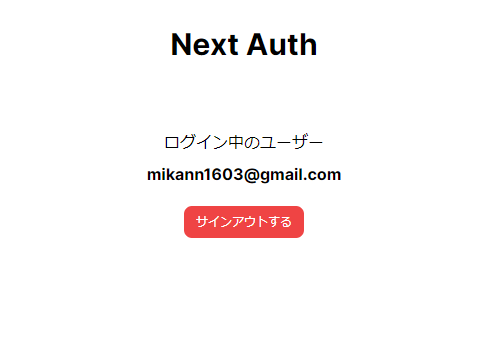

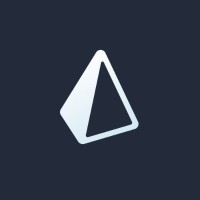
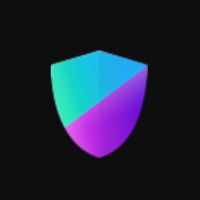
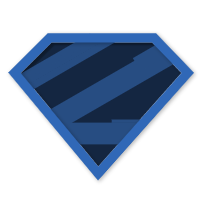
Discussion