【2022年】Next.js + TypeScript + ESLint + Prettier の構成でサクッと環境構築する
今回は Next.js の環境構築をまとめていこうと思います。ミニマムな構成だと思うので、どのプロジェクトでも使いやすいのではないでしょうか?
ではサクッといきましょう!
最終構成
今回の環境構築で導入する主要なパッケージ群です。執筆時点でインストールされたバージョンも併記しておくので参考にしてください。
| パッケージ | バージョン |
|---|---|
| next | 12.1.0 |
| react | 17.0.2 |
| eslint | 8.9.0 |
| prettier | 2.5.1 |
| typescript | 4.5.5 |
前提
node と yarn の環境が必要です。ない場合は先にそちらのセットアップをしてください。
create-next-app
Next.js を TypeScript でセットアップします。下記コマンド実行後、プロジェクト名を聞かれるので入力して続行してください。
yarn create next-app --typescript
これだけで最低限のセットアップが完了し、開発サーバーを起動できるはずです。お手軽ですね!
cd project-name
yarn dev
# => http://localhost:3000
コマンド実行後は以下のようなディレクトリ構成になっているはずです。
.
├── pages
│ ├── api
│ │ └── hello.ts
│ ├── _app.tsx
│ └── index.tsx
├── public
│ ├── favicon.ico
│ └── vercel.svg
├── styles
│ ├── Home.module.css
│ └── globals.css
├── .eslintrc.json
├── .gitignore
├── README.md
├── next-env.d.ts
├── next.config.js
├── package.json
├── tsconfig.json
└── yarn.lock
設定ファイル等以外のソース周りはまとまっていた方が見通しが良いので、src ディレクトリを作って移動します。
.
├── public
│ ├── favicon.ico
│ └── vercel.svg
├── src
│ ├── pages
│ │ ├── api
│ │ │ └── hello.ts
│ │ ├── _app.tsx
│ │ └── index.tsx
│ └── styles
│ ├── Home.module.css
│ └── globals.css
├── README.md
├── next-env.d.ts
├── next.config.js
├── package.json
├── tsconfig.json
└── yarn.lock
Path alias の設定
モジュールの import で相対パスしか使えないと辛いので、パスエイリアスを設定しておきます。
{
"compilerOptions": {
"target": "es5",
"lib": ["dom", "dom.iterable", "esnext"],
"allowJs": true,
"skipLibCheck": true,
"strict": true,
"forceConsistentCasingInFileNames": true,
"noEmit": true,
"esModuleInterop": true,
"module": "esnext",
"moduleResolution": "node",
"resolveJsonModule": true,
"isolatedModules": true,
"jsx": "preserve",
- "incremental": true
+ "incremental": true,
+ "baseUrl": "./",
+ "paths": {
+ "@/*": ["./src/*"]
+ }
},
"include": ["next-env.d.ts", "**/*.ts", "**/*.tsx"],
"exclude": ["node_modules"]
}
これで以下のような import が可能になります。
// 相対パスだけだと辿るのが辛い...
import moduleA from "../../../../modules/A";
// 絶対パスなら可読性も上がる!
import moduleA from "@/modules/A";
ESLint
静的解析が行われることでコード品質を一定以上に保つことができると考えています。
create-next-app の時点で ESLint の設定もされています。追加で設定したい項目があれば .eslintrc.json を編集するすることで対応できます。
import の 順番が揃っていると見通しが良いのでそのルールを入れておこうと思います。
{
- "extends": "next/core-web-vitals"
+ "extends": [
+ "next/core-web-vitals",
+ "plugin:import/recommended",
+ "plugin:import/warnings"
+ ],
+ "rules": {
+ "import/order": [
+ "error",
+ {
+ "alphabetize": {
+ "order": "asc"
+ }
+ }
+ ]
+ }
}
ESLint の対象ファイルは src ディレクトリ以下で十分かと思うでの、 npm-scripts を修正しておきましょう。加えて自動修正用のコマンドも追加しておきます。
"scripts": {
"dev": "next dev",
"build": "next build",
"start": "next start",
- "lint": "next lint"
+ "lint": "next lint --dir src",
+ "lint:fix": "yarn lint --fix"
},
Prettier
コードフォーマットを手動でやるのは辛い上、チームメンバーとフォーマットの仕方が揃わず、差分が発生してしまった経験は誰しもあるのではないでしょうか? そんな問題をできるだけ減らすため、コードフォーマッターである Prettier を導入しましょう。
まずは必要なパッケージのインストールをします。
yarn add -D prettier eslint-config-prettier
次に、ESLint と Prettier が干渉しないように、ESLint 側に設定を追加します。
{
"extends": [
"next/core-web-vitals",
"plugin:import/recommended",
- "plugin:import/warnings"
+ "plugin:import/warnings",
+ "prettier"
],
"rules": {
"import/order": [
"error",
{
"alphabetize": {
"order": "asc"
}
}
]
}
}
Prettier 用の設定ファイルを追加します。設定可能なオプションは Prettier の公式サイト を確認してください。
{
"trailingComma": "all",
"tabWidth": 2,
"semi": false,
"singleQuote": true,
"jsxSingleQuote": true,
"printWidth": 100
}
最後に、フォーマット用の npm-scripts を追加します。
"scripts": {
"dev": "next dev",
"build": "next build",
"start": "next start",
"lint": "next lint --dir src",
- "lint:fix": "yarn lint --fix"
+ "lint:fix": "yarn lint --fix",
+ "format": "prettier --write --ignore-path .gitignore './**/*.{js,jsx,ts,tsx,json}'"
},
Prettier 周りの設定は以上です。
VSCode で保存時に自動でフォーマットをかける
ファイルの保存時に自動でフォーマットが走るようにしておくと、フォーマット漏れがなく便利です。
VSCode の拡張機能が必要なので、追加してない方は追加してください。
次に、VSCode の設定ファイルを追加します。
{
"editor.defaultFormatter": "esbenp.prettier-vscode",
"editor.formatOnSave": true,
"editor.codeActionsOnSave": {
"source.fixAll.eslint": true
}
}
これでファイル保存時に ESLint と Prettier による修正が走ります。素晴らしいですね! もうこの環境なしに開発できません 笑
成果物
これで Next.js の環境構築は完了です。最終的に以下のようなディレクトリ構造になります。
.
├── .vscode
│ └── settings.json
├── public
│ ├── favicon.ico
│ └── vercel.svg
├── src
│ ├── pages
│ │ ├── api
│ │ │ └── hello.ts
│ │ ├── _app.tsx
│ │ └── index.tsx
│ └── styles
│ ├── Home.module.css
│ └── globals.css
├── .eslintrc.json
├── .gitignore
├── .prettierrc
├── README.md
├── next-env.d.ts
├── next.config.js
├── package.json
├── tsconfig.json
└── yarn.lock
package.json
{
"name": "nextjs-starter-kit-ts",
"version": "0.1.0",
"private": true,
"scripts": {
"dev": "next dev",
"build": "next build",
"start": "next start",
"lint": "next lint --dir src",
"lint:fix": "yarn lint --fix",
"format": "prettier --write --ignore-path .gitignore './**/*.{js,jsx,ts,tsx,json}'"
},
"dependencies": {
"next": "12.1.0",
"react": "17.0.2",
"react-dom": "17.0.2"
},
"devDependencies": {
"@types/node": "17.0.18",
"@types/react": "17.0.39",
"eslint": "8.9.0",
"eslint-config-next": "12.1.0",
"eslint-config-prettier": "^8.3.0",
"prettier": "^2.5.1",
"typescript": "4.5.5"
}
}
tsconfig.json
{
"compilerOptions": {
"target": "es5",
"lib": ["dom", "dom.iterable", "esnext"],
"allowJs": true,
"skipLibCheck": true,
"strict": true,
"forceConsistentCasingInFileNames": true,
"noEmit": true,
"esModuleInterop": true,
"module": "esnext",
"moduleResolution": "node",
"resolveJsonModule": true,
"isolatedModules": true,
"jsx": "preserve",
"incremental": true,
"baseUrl": "./",
"paths": {
"@/*": ["./src/*"]
}
},
"include": ["next-env.d.ts", "**/*.ts", "**/*.tsx"],
"exclude": ["node_modules"]
}
.eslintrc.json
{
"extends": [
"next/core-web-vitals",
"plugin:import/recommended",
"plugin:import/warnings",
"prettier"
],
"rules": {
"import/order": [
"error",
{
"alphabetize": {
"order": "asc"
}
}
]
}
}
.prettierrc
{
"trailingComma": "all",
"tabWidth": 2,
"semi": false,
"singleQuote": true,
"jsxSingleQuote": true,
"printWidth": 100
}
おわりに
今回は Next.js のセットアップをまとめてみました。大体いつも似たような構成に落ち着くので、手順化しておくことで少しでも楽できたらと思います。
また、React は CSS の実装方法が多様ですが、今回はデフォルトで採用される CSS Modules をそのまま利用しています。CSS in JS を使う場合は加えて設定が必要になります。それはまた別記事にしたいと思います!


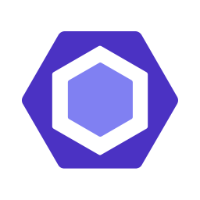

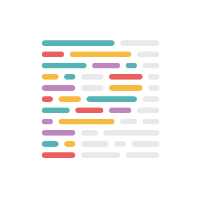
Discussion
ありがとうございます!とてもわかり易かったです