StreamDiffusionとQuest3で視界をリアルタイム変換してみる
日本では発売されていないですが Ray-Ban Meta や今後発売される Meta Orion など、これから MRグラス + AIの組み合わせが盛り上がってきそうです。
そんな世界がどういったものかを考えてみたくて 最近リリースされた Meta Quest 3 パススルーAPI + 画像生成AIの組み合わせで視界をリアルタイムで変換する、みたいなことをやってみました。
概要
MetaからQuest3のパススルーAPIがリリースされました。Quest3では画像生成AIの動作は厳しいので、Quest3のパススルー映像をPCに送信、PC上で画像生成、それをまたQuest3に返信して表示する。
というのをやってみます。
StableDiffusionは生成に時間がかかるので早いと噂のStreamDiffusionを使います。
Quest3のパススルー映像の中心から512ピクセル×512ピクセルを切り出してStreamDiffusionに送信、返信も512ピクセル×512ピクセルで、これを目の前に表示します。
SD1.5のモデルに対応しています。
構成

表示結果
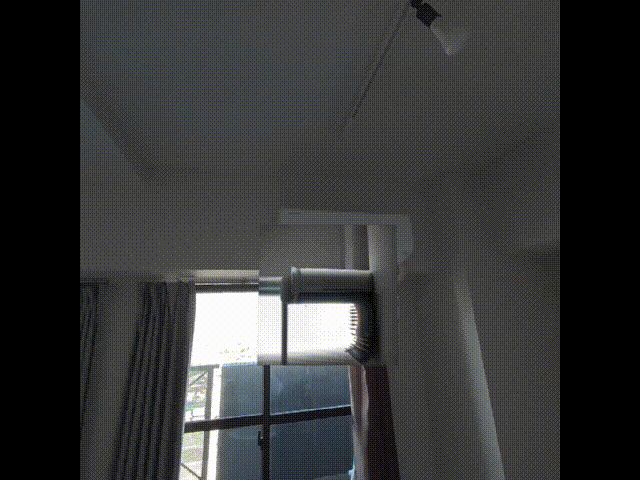
この記事では、Apache License 2.0 のもとで公開されている StreamDiffusionのコードを一部改変してテストを行った内容を紹介します。
元コードは以下のライセンスに基づいて提供されています:
Apache License, Version 2.0
環境
サーバー
- PC
- CPU:Intel Core i7-8700 CPU @ 3.20GHz
- メモリ:32G
- GPU:NVIDIA Gfource RTX 4070Ti (メモリ12G)
- OS:Windows11
- Cuda compilation tools, release 12.1, V12.1.66
- cudnn-windows-x86_64-8.9.7.29_cuda12-archive
- Python 3.10.11
※Cuda 12.1でないとダメそう
クライアント
- Unity 2022.3.52f1
- Meta Quest 3
- OS:Meta Horizon OS v76.1024
手順
サーバー
StreamDiffusion のインストール
ソースDL、仮想環境作成
git clone https://github.com/cumulo-autumn/StreamDiffusion.git
cd StreamDiffusion
python -m venv venv
venv\Scripts\activate
Stream Diffusion セットアップ
python -m pip install --upgrade pip
pip3 install torch==2.1.0 torchvision==0.16.0 xformers --index-url https://download.pytorch.org/whl/cu121
pip install git+https://github.com/cumulo-autumn/StreamDiffusion.git@main#egg=streamdiffusion[tensorrt]
pip install "numpy<2.0"
pip install --upgrade diffusers transformers huggingface-hub
python -m streamdiffusion.tools.install-tensorrt
pip install pywin32
pip install peft
コード
StreamDiffusion\examples\img2img\single.py を改造しています。
# Licensed under the Apache License, Version 2.0
# https://www.apache.org/licenses/LICENSE-2.0
# Modified by Toshimasa Shiraki
import os
import sys
from typing import Literal, Dict, Optional
##ネットワーク関連
import socket
import struct
from io import BytesIO
from PIL import Image
import fire
# グローバル変数
stream = None
sys.path.append(os.path.join(os.path.dirname(__file__), "..", ".."))
from utils.wrapper import StreamDiffusionWrapper
CURRENT_DIR = os.path.dirname(os.path.abspath(__file__))
def main(
input: str = os.path.join(CURRENT_DIR, "..", "..", "images", "inputs", "input.png"),
output: str = os.path.join(CURRENT_DIR, "..", "..", "images", "outputs", "output.png"),
model_id_or_path: str = "KBlueLeaf/kohaku-v2.1",
lora_dict: Optional[Dict[str, float]] = None,
prompt: str = "1girl with brown dog hair, thick glasses, smiling",
negative_prompt: str = "low quality, bad quality, blurry, low resolution",
width: int = 512,
height: int = 512,
acceleration: Literal["none", "xformers", "tensorrt"] = "xformers",
use_denoising_batch: bool = True,
guidance_scale: float = 1.2,
cfg_type: Literal["none", "full", "self", "initialize"] = "self",
seed: int = 2,
delta: float = 0.5,
):
"""
Initializes the StreamDiffusionWrapper.
Parameters
----------
input : str, optional
The input image file to load images from.
output : str, optional
The output image file to save images to.
model_id_or_path : str
The model id or path to load.
lora_dict : Optional[Dict[str, float]], optional
The lora_dict to load, by default None.
Keys are the LoRA names and values are the LoRA scales.
Example: {'LoRA_1' : 0.5 , 'LoRA_2' : 0.7 ,...}
prompt : str
The prompt to generate images from.
negative_prompt : str, optional
The negative prompt to use.
width : int, optional
The width of the image, by default 512.
height : int, optional
The height of the image, by default 512.
acceleration : Literal["none", "xformers", "tensorrt"], optional
The acceleration method, by default "tensorrt".
use_denoising_batch : bool, optional
Whether to use denoising batch or not, by default True.
guidance_scale : float, optional
The CFG scale, by default 1.2.
cfg_type : Literal["none", "full", "self", "initialize"],
optional
The cfg_type for img2img mode, by default "self".
You cannot use anything other than "none" for txt2img mode.
seed : int, optional
The seed, by default 2. if -1, use random seed.
delta : float, optional
The delta multiplier of virtual residual noise,
by default 1.0.
"""
if guidance_scale <= 1.0:
cfg_type = "none"
global stream
stream = StreamDiffusionWrapper(
model_id_or_path=model_id_or_path,
lora_dict=lora_dict,
t_index_list=[22, 32, 45],
frame_buffer_size=1,
width=width,
height=height,
warmup=10,
acceleration=acceleration,
mode="img2img",
use_denoising_batch=use_denoising_batch,
cfg_type=cfg_type,
seed=seed,
)
stream.prepare(
prompt=prompt,
negative_prompt=negative_prompt,
num_inference_steps=50,
guidance_scale=guidance_scale,
delta=delta,
)
##通信開始
print("通信開始")
start_server()
##ネットワーク関連
def handle_client(conn):
while True:
try:
# 1. Unityからの画像サイズ取得
size_data = conn.recv(4)
if not size_data:
break
size = struct.unpack("<I", size_data)[0]
# 2. Unityからの画像データ受信
img_bytes = b''
while len(img_bytes) < size:
img_bytes += conn.recv(size - len(img_bytes))
# 3. Pillowで画像処理
input_img = Image.open(BytesIO(img_bytes))
print("画像受信:", input_img.size)
# 4. i2i処理(ここに生成AIを追加)
#output_img = input_img.transpose(Image.FLIP_LEFT_RIGHT) # 仮の変換処理
image_tensor = stream.preprocess_image(input_img)
output_image = stream(image=image_tensor)
print("画像生成:", output_image.size)
# 5. 結果をJPEGで送信
buf = BytesIO()
output_image.save(buf, format="JPEG")
result_bytes = buf.getvalue()
conn.send(struct.pack("<I", len(result_bytes)))
conn.send(result_bytes)
print("画像送信:")
except Exception as e:
print("通信エラー:", e)
break
def start_server(host="0.0.0.0", port=5001):
s = socket.socket(socket.AF_INET, socket.SOCK_STREAM)
s.bind((host, port))
s.listen(1)
print(f"待機中... ポート {port}")
conn, addr = s.accept()
print(f"接続: {addr}")
handle_client(conn)
conn.close()
##メイン
if __name__ == "__main__":
fire.Fire(main)
実行
python single.py --model_id_or_path "./kohaku-v2.1.safetensors" --prompt "best quality,ultra detailed,3d model,realistic" --negative_prompt "worst quality,out of focus,JPEG artifacts,low resolution,error" --width 512 --height 512 --acceleration xformers --cfg_type initialize
※モデルはローカルを指定しないと動かないようです。パラメーターでプロンプト、ネガティブプロンプトも指定可能です。
実行すると通信待機になります。

クライアント
Unityのアプリ
サンプルプロジェクトの「CameraViewer」サンプルを流用します
コード
以下を作成します。
using System.Collections;
using UnityEngine;
using UnityEngine.UI;
using System.Net.Sockets;
using System.Threading;
using System.IO;
public class ImageSendAndReceive : MonoBehaviour
{
public RawImage displayImage; // 入力画像
public RawImage display; // 出力画像(結果表示)
public string serverIP = "192.168.0.5";
public int port = 5001;
TcpClient client;
NetworkStream stream;
private UnityMainThreadDispatcher dispatcher;
private Texture2D reusableTex;
void Start()
{
dispatcher = UnityMainThreadDispatcher.Instance();
if (dispatcher == null)
{
UnityEngine.Debug.LogError("UnityMainThreadDispatcher がシーンに存在しません!");
return;
}
client = new TcpClient(serverIP, port);
stream = client.GetStream();
reusableTex = new Texture2D(512, 512, TextureFormat.RGB24, false);
StartCoroutine(SendAndReceiveCoroutine());
// displayのサイズを固定(512x512)
if (display != null)
{
display.rectTransform.sizeDelta = new Vector2(512, 512);
}
}
IEnumerator SendAndReceiveCoroutine()
{
Stopwatch stopwatch = new Stopwatch();
while (true)
{
if (displayImage.texture == null)
{
yield return new WaitForSeconds(0.03f);
continue;
}
stopwatch.Restart();
int width = displayImage.texture.width;
int height = displayImage.texture.height;
// 中央512×512の座標を計算
int x = Mathf.Max((width - 512) / 2, 0);
int y = Mathf.Max((height - 512) / 2, 0);
// RenderTextureを使って切り出し
RenderTexture currentRT = RenderTexture.active;
RenderTexture tmpRT = RenderTexture.GetTemporary(width, height);
Graphics.Blit(displayImage.texture, tmpRT);
RenderTexture.active = tmpRT;
reusableTex.ReadPixels(new Rect(x, y, 512, 512), 0, 0);
reusableTex.Apply();
RenderTexture.active = currentRT;
RenderTexture.ReleaseTemporary(tmpRT);
byte[] jpg = reusableTex.EncodeToJPG();
try
{
byte[] size = System.BitConverter.GetBytes(jpg.Length);
stream.Write(size, 0, 4);
stream.Write(jpg, 0, jpg.Length);
byte[] recvSizeBytes = new byte[4];
stream.Read(recvSizeBytes, 0, 4);
int recvSize = System.BitConverter.ToInt32(recvSizeBytes, 0);
byte[] recvImg = new byte[recvSize];
int total = 0;
while (total < recvSize)
total += stream.Read(recvImg, total, recvSize - total);
dispatcher.Enqueue(() =>
{
Texture2D rtex = new Texture2D(512, 512);
rtex.LoadImage(recvImg);
display.texture = rtex;
});
}
catch (IOException e)
{
UnityEngine.Debug.LogError("通信エラー: " + e.Message);
break;
}
stopwatch.Stop();
float elapsed = stopwatch.ElapsedMilliseconds / 1000f;
float fps = 1f / elapsed;
UnityEngine.Debug.Log($"送受信FPS: {fps:F2} ({elapsed:F3}秒)");
yield return null;
}
}
void OnDestroy()
{
stream?.Close();
client?.Close();
}
}
using System;
using System.Collections.Generic;
using UnityEngine;
public class UnityMainThreadDispatcher : MonoBehaviour
{
private static UnityMainThreadDispatcher _instance;
private static readonly Queue<Action> _executionQueue = new Queue<Action>();
public static UnityMainThreadDispatcher Instance()
{
if (_instance == null)
{
_instance = FindObjectOfType<UnityMainThreadDispatcher>();
if (_instance == null)
{
Debug.LogError("UnityMainThreadDispatcher is not present in the scene. Please add it manually.");
}
}
return _instance;
}
void Update()
{
lock (_executionQueue)
{
while (_executionQueue.Count > 0)
{
var action = _executionQueue.Dequeue();
action?.Invoke();
}
}
}
public void Enqueue(Action action)
{
if (action == null) return;
lock (_executionQueue)
{
_executionQueue.Enqueue(action);
}
}
}
サンプルのカメラを表示するRawImageを複製して、受信用のRawImageを作成します

受信用のRawImageは邪魔なので見えない位置に適当に動かします(真後ろとか)。

サイズを512ピクセル×512ピクセルにします。

空のGameObjectを作成して(ここではImageSendAndReceive)ImageSendAndReceive.csとUnityMainThreadDispatcher.csをアタッチします。

インスペクタのImageSendAndReceiveに以下を設定します
- Display Image:カメラを表示するRawImage
- Display:受信用のRawImage
- Server IP:サーバーのIP
- Port:サーバーのポート番号
※PC側で設定したポートを使用できるようにしておく必要があります
ビルドしてQuest3にインストールしてください。
実行
先にサーバーを実行して、待機中になった後、Quest3側のアプリを起動します。
結果
こんな感じ
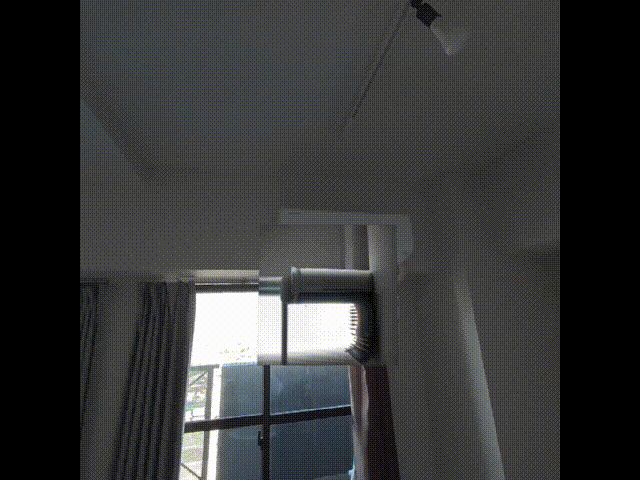
この表示のサーバー側コマンド
python single.py --model_id_or_path "./ghostmix_v20Bakedvae.safetensors" --prompt "score_9, score_8_up, score_7_up, score_6_up, high resolution, minimalistic style, psychedelic mushrooms" --negative_prompt "score_6, score_5, score_4, censored, 3d, monochrome, watermark, muscular female, bad hands" --width 512 --height 512 --acceleration xformers --cfg_type initialize
自分の環境では7fpsくらい出ます
RTX2070だと2fpsくらいでした
株式会社ホロラボの技術に関するブログ集です。 ホロラボは「フィジカルとデジタルをつなげ、新たな世界を創造する」をミッションに、XRや空間コンピューティングを軸にした価値を提供する企業です。 お問い合わせは👉のURLよりお願いします! hololab.co.jp/#contact
Discussion