🖥️
2秒で既存のWebアプリをデスクトップアプリにする方法
想定する読者
- もうアプリはあるんじゃ
- デスクトップアプリ化はめんどくさいんじゃ
- クリックするだけでインストールできるあれを作りたいんじゃ
本編(2秒で既存のWebアプリをデスクトップアプリにする方法)
STEP1 雛形作成
$ yarn create next-app --example with-electron-typescript <あなたのアプリ名>
/rendererは1から作るようなので無視します
STEP2 アプリ用のアイコンを設置
<あなたのアプリ名>/publicの配下にアイコン画像を設置
- あなたのアプリ名
- public
- <あなたのアプリのアイコン.png>
- public
STEP3 Package.jsonの編集
{
+ "name": "あなたのアプリ名",
"private": true,
"main": "main/index.js",
+ "productName": "あなたのアプリ名",
+ "version": "0.0.1",
"scripts": {
"clean": "rimraf dist main renderer/out renderer/.next",
"dev": "npm run build-electron && electron .",
"build-renderer": "next build renderer && next export renderer",
"build-electron": "tsc -p electron-src",
"build": "npm run build-renderer && npm run build-electron",
"pack-app": "npm run build && electron-builder --dir",
"dist": "npm run build && electron-builder",
+ "dist-win": "npm run build && electron-builder --win --x64",
"type-check": "tsc"
},
"dependencies": {
"electron-is-dev": "^1.1.0",
"electron-next": "^3.1.5",
"react": "^17.0.2",
"react-dom": "^17.0.2"
},
"devDependencies": {
"@types/node": "^14.14.6",
"@types/react": "^16.9.9",
"@types/react-dom": "^16.9.9",
"electron": "^13",
"electron-builder": "^22.9.1",
"next": "latest",
"rimraf": "^3.0.0",
"typescript": "^4.0.5"
},
"build": {
"asar": true,
"files": [
"main",
"renderer/out",
+ "public/*"
],
+ "mac": {
+ "icon": "./public/<あなたのアプリのアイコン.png>",
+ "target": [
+ "dmg"
+ ]
+ },
+ "win": {
+ "icon": "./public/<あなたのアプリのアイコン.png>"
+ }
+ }
}
STEP4 index.tsを編集
electron-src/index.tsを編集
// Native
import { join } from 'path'
- import { format } from 'url'
// Packages
import { BrowserWindow, app, ipcMain, IpcMainEvent } from 'electron'
- import isDev from 'electron-is-dev'
import prepareNext from 'electron-next'
// Prepare the renderer once the app is ready
app.on('ready', async () => {
await prepareNext('./renderer')
const mainWindow = new BrowserWindow({
width: 800,
height: 600,
icon: "./public/<あなたのアプリのアイコン.png>",
webPreferences: {
nodeIntegration: false,
contextIsolation: false,
preload: join(__dirname, 'preload.js'),
},
})
- const url = isDev
- ? 'http://localhost:8000/'
- : format({
- pathname: join(__dirname, '../renderer/out/index.html'),
- protocol: 'file:',
- slashes: true,
- })
-
+ mainWindow.loadURL(<あなたのアプリのURL>)
})
// Quit the app once all windows are closed
app.on('window-all-closed', app.quit)
// listen the channel `message` and resend the received message to the renderer process
ipcMain.on('message', (event: IpcMainEvent, message: any) => {
console.log(message)
setTimeout(() => event.sender.send('message', 'hi from electron'), 500)
})
STEP5 ビルド!
- WindowsOSのデスクトップアプリを作りたい
windows環境上で
$ yarn dist-win
=> dist/<あなたのアプリ名> <バージョン>.exe
- MacOSのデスクトップアプリを作りたい
mac環境上で
$ yarn dist
=> dist/<あなたのアプリ名> <バージョン>.dmg
- LinuxOSのデスクトップアプリを作りたい
linux環境上で
$ yarn dist
=> dist/<あなたのアプリ名> <バージョン>.AppImage
はい!おわりー!
番外編(S3でビルドファイルを公開)
STEP1 バケットを作成
-
S3へ移動し
Create bucketをクリック

-
Bucket nameに<あなたのアプリ名>を入力

-
一番上のチェックを外して、一番下にチェック

-
ほかはそのままで
Create bucket

STEP2 権限の登録
-
作ったバケットを選択

-
権限のタブに移動

-
バケットポリシーを編集

-
以下を入力して登録
{
"Version": "2012-10-17",
"Statement": [
{
"Sid": "AddPerm",
"Effect": "Allow",
"Principal": "*",
"Action": "s3:GetObject",
"Resource": "arn:aws:s3:::<バケットの名前>/*"
}
]
}

STE3 アップロード
-
オブジェクトのタブから
exe、dmg、AppImageをアップロード
※全世界公開にしているのでアクセスされたらやばいファイルはアップロードしないでね

-
Objectのリストから詳細に移動して
Object URLからをクリック

インストーラーがダウンロードされて
はい!おわりー!
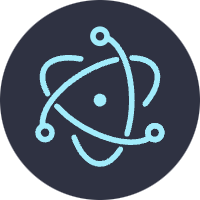

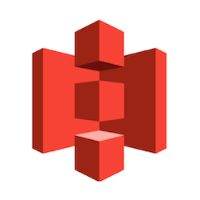
Discussion