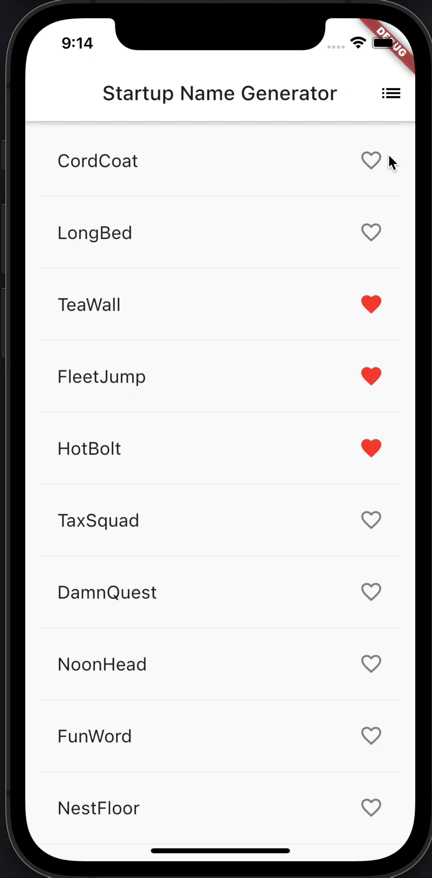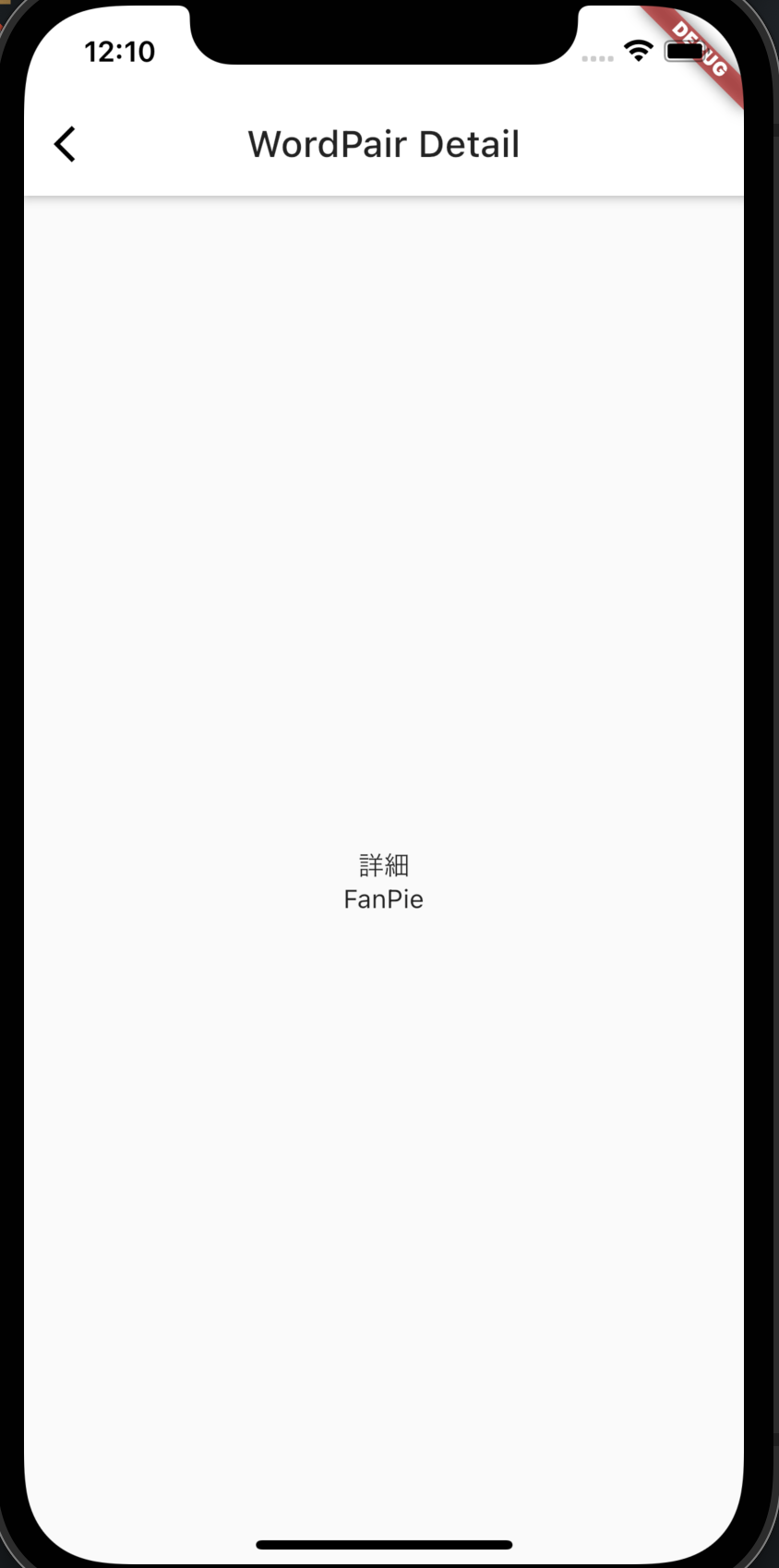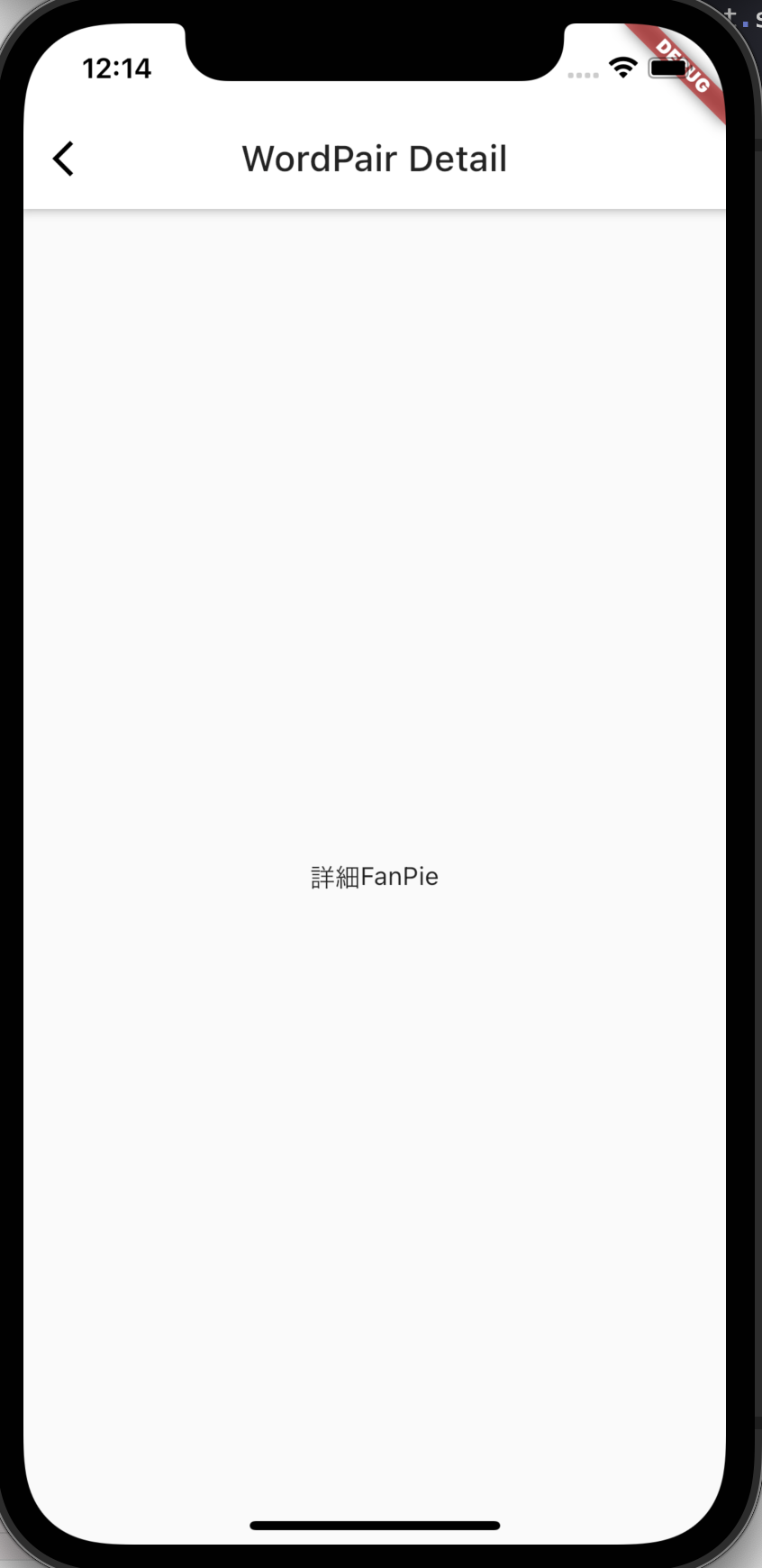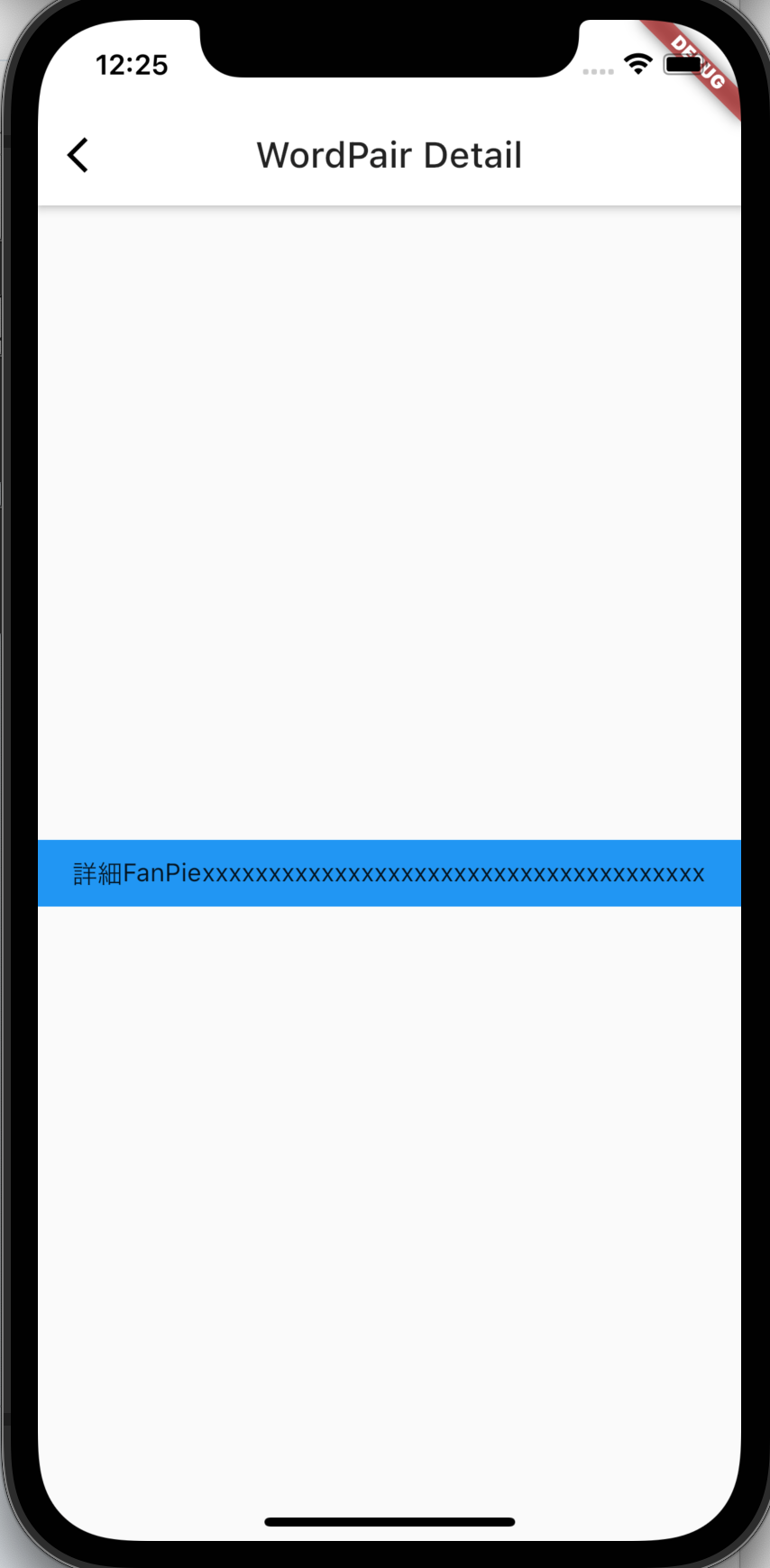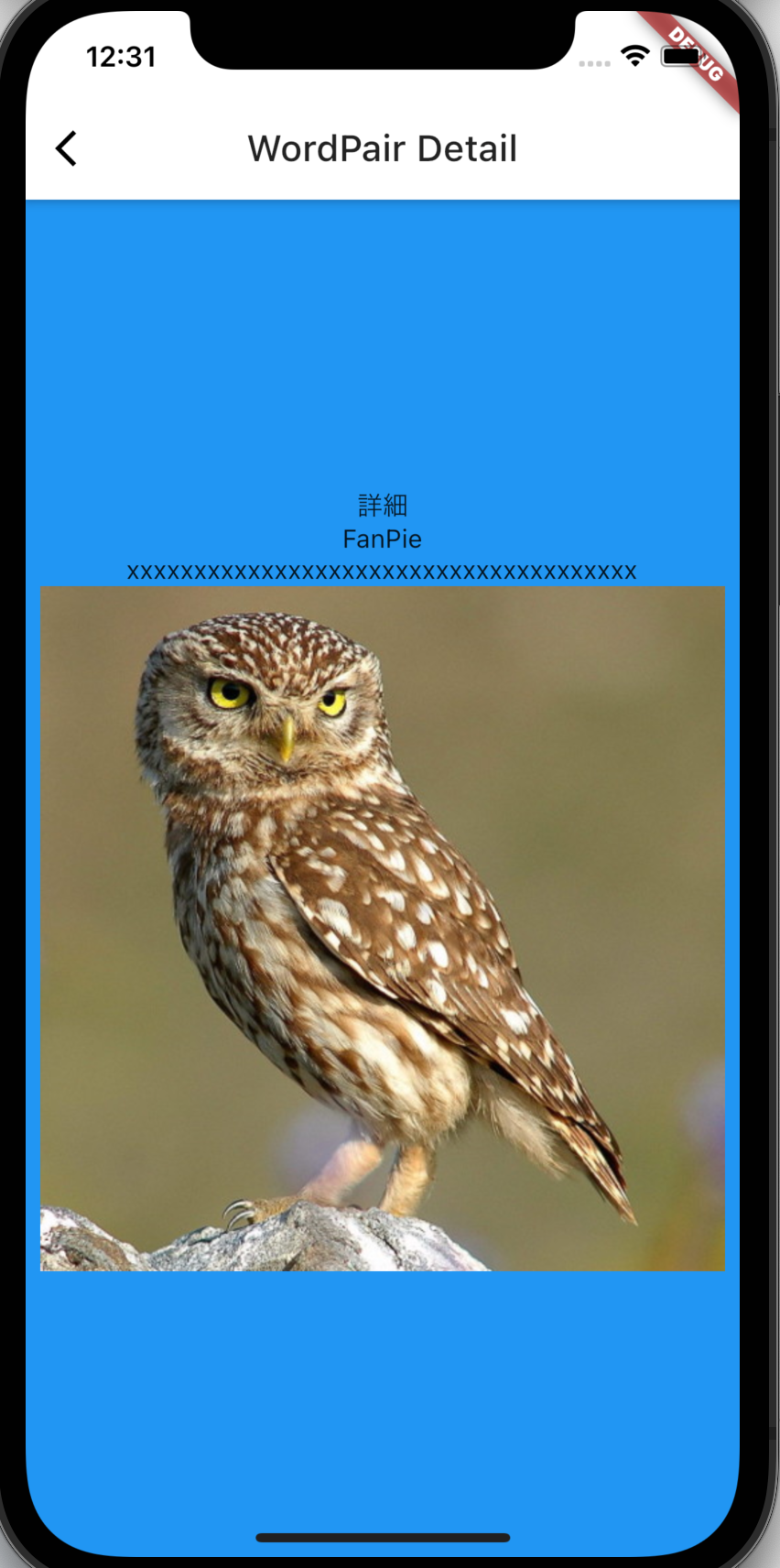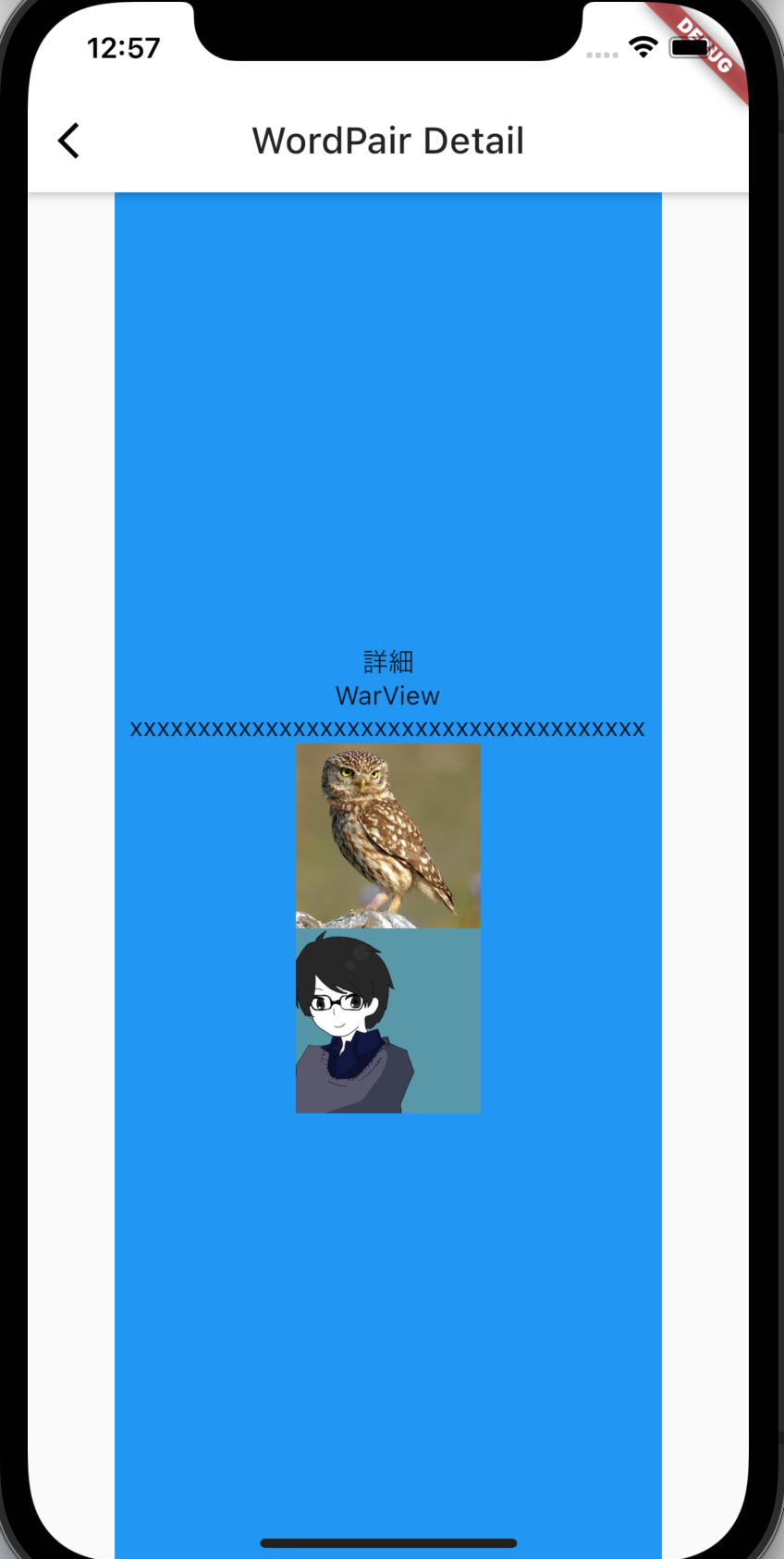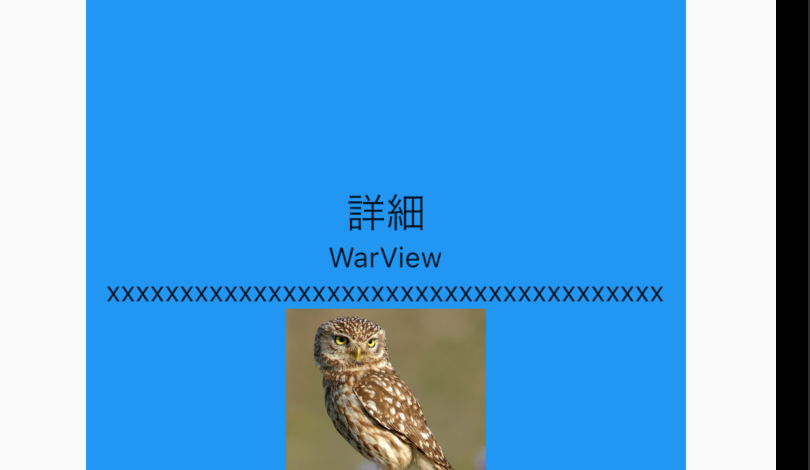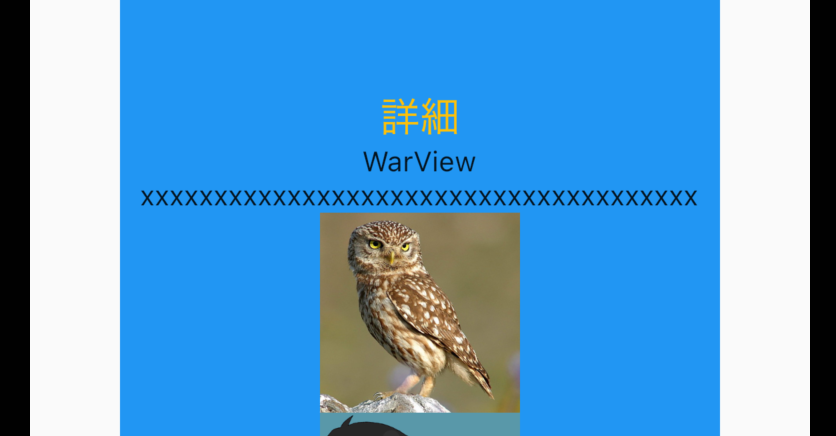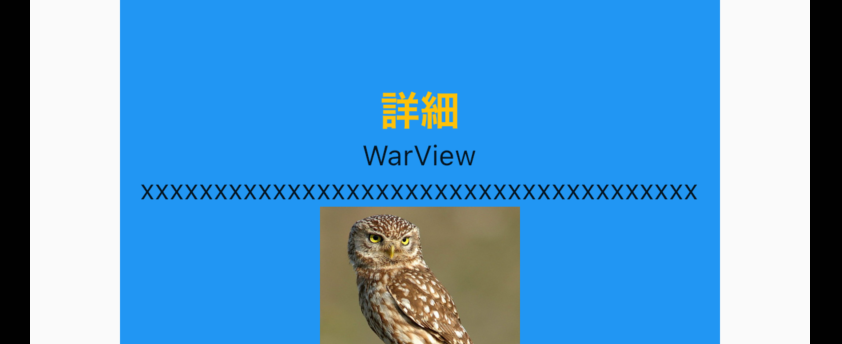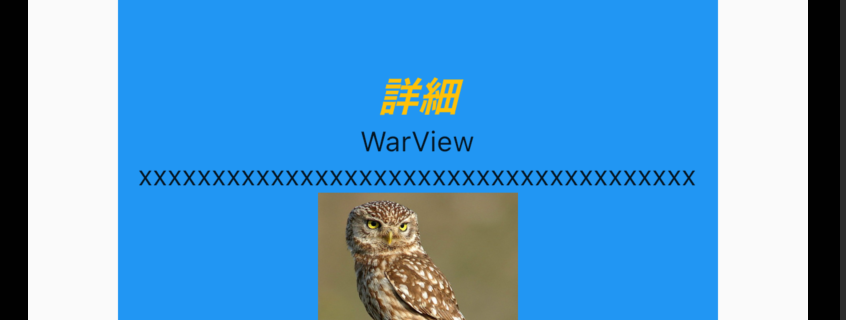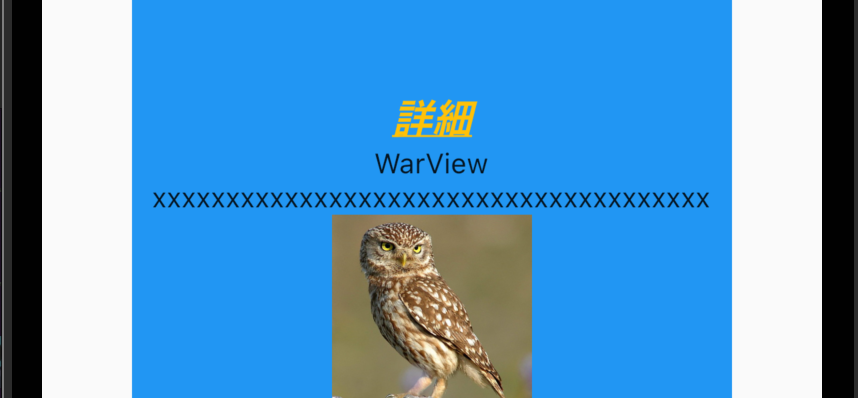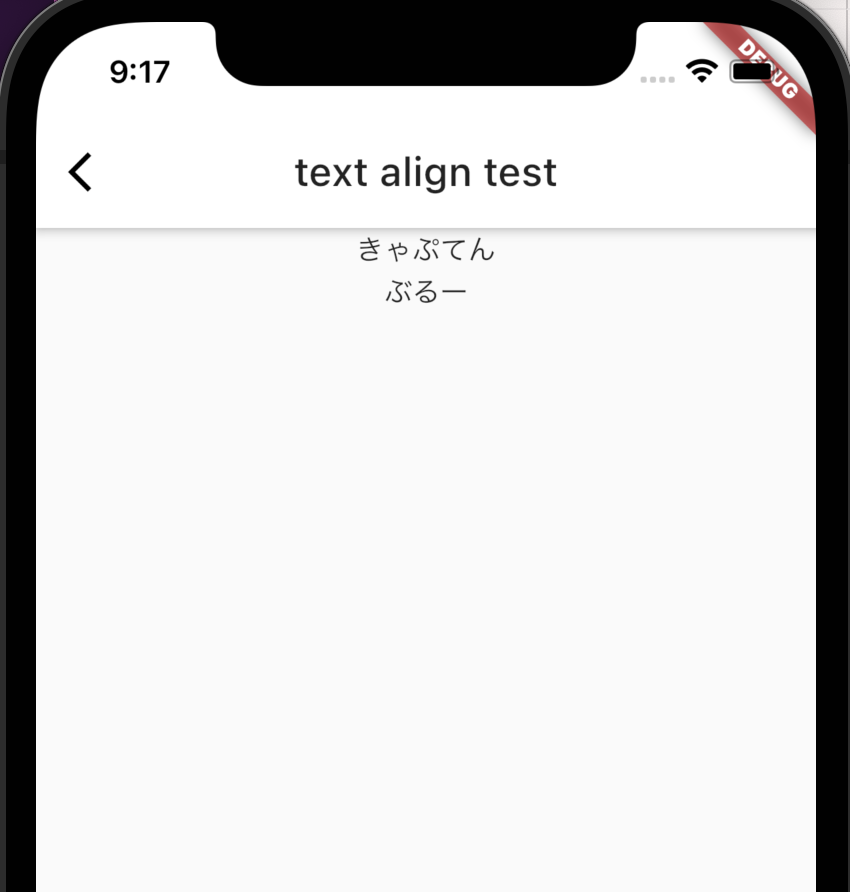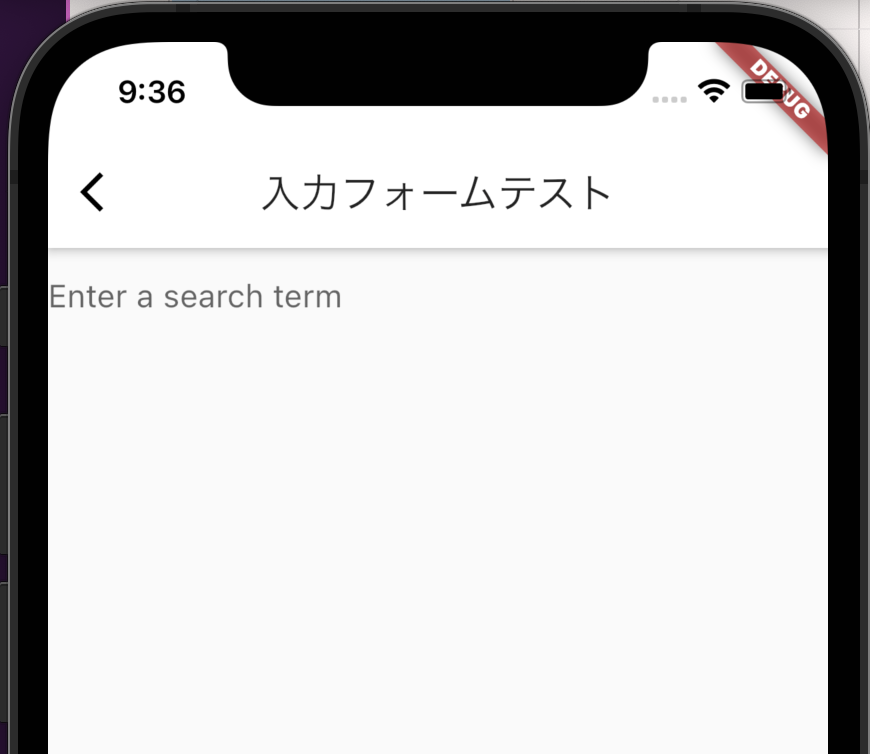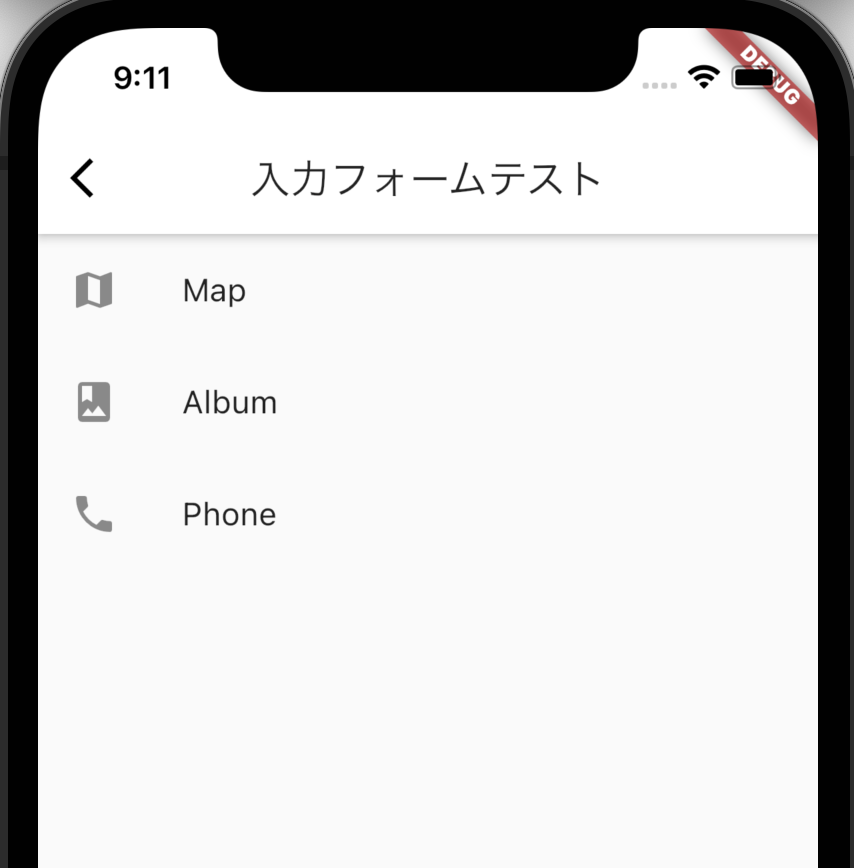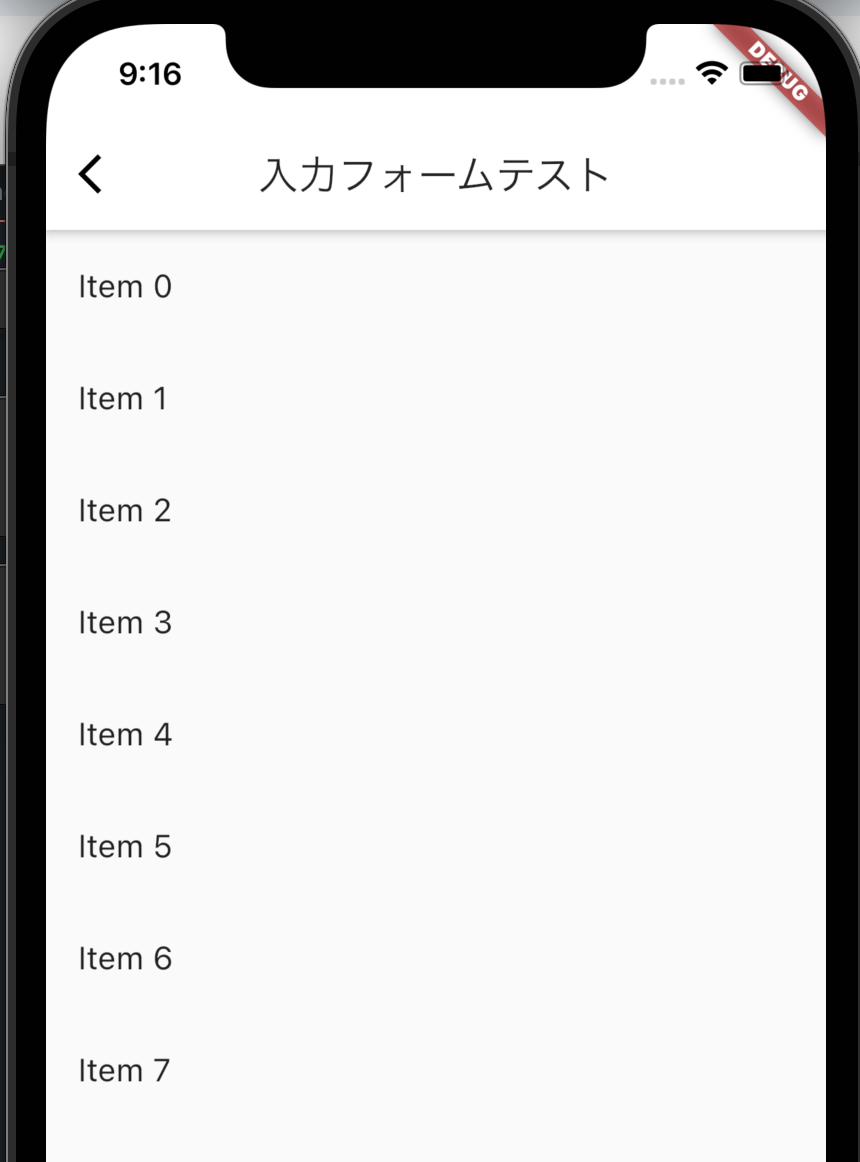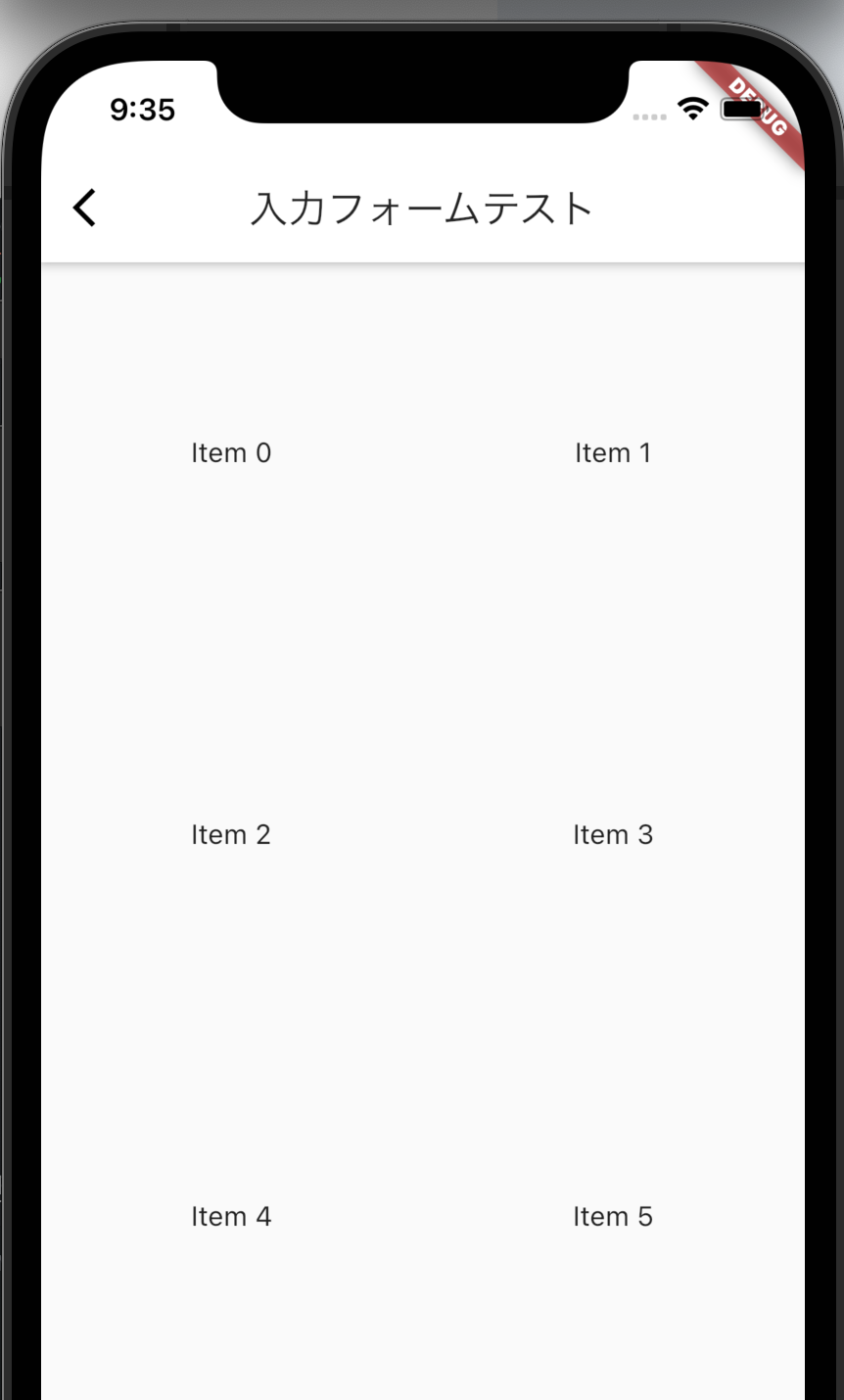Closed16
Flutterはじめてみるメモ
Flutter開発のメリット
- ホットリロードで高速な開発
- ネイティブ(Swift, Kotlin)だとコードを反映するのに再ビルドする必要がある
- Widgetを使ったシンプルかつ表現力の高いUI構築
- Dartを使って開発。ネイティブコンパイラによってそれがiOS, Androidのコードに変換される
- クロスプラットフォーム
Widget
- FlutterではWidgetを使ってUIや状態管理を実装する
- Widgetはツリー状で構築する(Widget Tree)
WIdgetの種類
- プラットフォームごとでの区別
- Material
- Android向け
- Widgetの種類がCupertinoよりも豊富なのでこちらを使って開発することが多い
- Cupertino
- IOS向け
- Material
- 機能での区別
- 見た目のデザイン
- Scaffold
- Text
- etc...
- レイアウト(画面上には表示されない)・状態管理
- Center
- Column
- etc...
- 見た目のデザイン
Widgetの実装基本
- Widgetはそれぞれプロパティが用意されている
- 色を変える、大きさを調整する、Widgetを追加する等はプロパティに書く
- プロパティ・・・Widgetがどんなものかを表す情報
- どんなプロパティを持っていて、どんな振る舞いをするのかを理解することが重要
※
- Widget名 -> lower camel case
- プロパティ名 -> upper camel case
Scaffold
- アプリの基本的な画面レイアウトを構成してくれるやつ。
- プロパティ
- appBar
- body
- floatingActionButtonとか
Widget build(BuildContext context) {
return Scaffold(
appBar: AppBar(
title: Text('Startup Name Generator'),
actions: [
IconButton(icon: Icon(Icons.list), onPressed: _pushSaved),
],
),
body: _buildSuggestions(),
);
}
AppBar
- アプリのタイトル部分
- プロパティ
- title
- actionsとか
return Scaffold(
appBar: AppBar(
title: Text('Startup Name Generator'),
actions: [
IconButton(icon: Icon(Icons.list), onPressed: _pushSaved),
],
),
Padding
- Widgetのまわりに余白をつくる
- プロパティ
- padding
body: Center(
child: Container(
color: Colors.blue,
child: Padding(
padding: const EdgeInsets.all(8.0),
child: Row(
mainAxisAlignment: MainAxisAlignment.center,
children: <Widget>[
Text("詳細"),
Text(wordPair),
Text("xxxxxxxxxxxxxxxxxxxxxxxxxxxxxxxxxxxxxx")
],
),
),
),
),
Container
- 子Wigdetをあれこれカスタマイズしやすくしてくれるやつ
- プロパティ
- color
- padding
- margin
- height
- widgthなど
画面遷移
- 画面遷移する
-
Navigator.push()を使う
-
onPressed: () {
Navigator.push(
context,
MaterialPageRoute(builder: (context) => SecondRoute()),
);
}
- 元の画面に戻る
-
Navigator.pop()を使う
-
onPressed: () {
Navigator.pop(context);
}
AppBarにIconButtonがあると戻る(<)を自動でつけてくれるっぽい?
画面遷移で値を渡す
- PageRouteのところで遷移先のコンストラクタにわたす
onTap: () {
Navigator.push(
context,
MaterialPageRoute(
builder: (context) => WordDetailPage(pair.asPascalCase)));
},
公式のcookbookだと違う方法が2つほど紹介されてる。どう使い分けるんだろなー
画像を表示する
- ネット上の画像を表示する ->
Image.network(src) - スマホに入っている画像を表示する ->
Image.file(src)?Image.asset()
children: <Widget>[
Text("詳細"),
Text(wordPair),
Text("xxxxxxxxxxxxxxxxxxxxxxxxxxxxxxxxxxxxxx"),
Image.network(
"https://flutter.github.io/assets-for-api-docs/assets/widgets/owl.jpg"),
],
- ローカルに保存した画像を表示する
body: Center(
child: Container(
color: Colors.blue,
child: Padding(
padding: const EdgeInsets.all(8.0),
child: Column(
mainAxisAlignment: MainAxisAlignment.center,
children: <Widget>[
Text("詳細"),
Text(wordPair),
Text("xxxxxxxxxxxxxxxxxxxxxxxxxxxxxxxxxxxxxx"),
Container(
width: 100,
height: 100,
child: Image.network(
"https://flutter.github.io/assets-for-api-docs/assets/widgets/owl.jpg")),
Container(
width: 100,
height: 100,
child: Image.asset("images/myicon2.jpg")),
],
),
),
),
),
- プロジェクト内の画像を参照する場合、pubspec.yamlに設定が必要
設定しないと、以下のようにassetが読み込めないと怒られる
[38;5;244mThe following assertion was thrown resolving an image codec:[39;49m
Unable to load asset: /images/myicon2.jpg
[38;5;244mWhen the exception was thrown, this was the stack[39;49m
[38;5;244m#0 PlatformAssetBundle.load[39;49m
[38;5;244m<asynchronous suspension>[39;49m
[38;5;244m#1 AssetBundleImageProvider._loadAsync[39;49m
[38;5;244m<asynchronous suspension>[39;49m
[38;5;244mImage provider: AssetImage(bundle: null, name: "/images/myicon2.jpg")[39;49m
[38;5;244mImage key: AssetBundleImageKey(bundle: PlatformAssetBundle#1b676(), name: "/images/myicon2.jpg", scale: 1.0)[39;49m
[38;5;248m════════════════════════════════════════════════════════════════════════════════[39;49m
[38;5;248m════════ Exception caught by image resource service ════════════════════════════[39;49m
Unable to load asset: images/myicon2.jpg
[38;5;248m════════════════════════════════════════════════════════════════════════════════[39;49m
以下を追記
pubspec.yaml
flutter:
# The following line ensures that the Material Icons font is
# included with your application, so that you can use the icons in
# the material Icons class.
uses-material-design: true
# To add assets to your application, add an assets section, like this:
assets:
- images/
テキストの装飾
- Text WidgetのstyleプロパティでTextStyle Widgetを使う
文字の大きさ
- TextStyleのfontSizeプロパティを設定
Text(
"詳細",
style: TextStyle(
fontSize: 20,
),
),
文字の色
- TextStyleのcolorプロパティ、Colorsウィジェット
Text(
"詳細",
style: TextStyle(
fontSize: 20,
color: Colors.amber,
),
),
文字の太さ
- TextStyleのfontWeightプロパティ、FontWeightウィジェット
Text(
"詳細",
style: TextStyle(
fontSize: 20,
color: Colors.amber,
fontWeight: FontWeight.bold,
),
),
イタリック
- TextStyleのfontStyleプロパティ、FontStyleウィジェット
Text(
"詳細",
style: TextStyle(
fontSize: 20,
color: Colors.amber,
fontWeight: FontWeight.bold,
fontStyle: FontStyle.italic,
),
),
アンダーライン
- TextStyleのdecorationプロパティ、TextDecoration.underline
Text(
"詳細",
style: TextStyle(
fontSize: 20,
color: Colors.amber,
fontWeight: FontWeight.bold,
fontStyle: FontStyle.italic,
decoration: TextDecoration.underline,
),
),
TextAlignの変更
- TextウィジェットのtextAlignプロパティ、TextAlignウィジェット
- デフォルトは左寄せ
body: Center(
child: Column(
children: [
Container(
width: double.infinity,
child: Text(
"きゃぷてん",
textAlign: TextAlign.center,
),
),
Text("ぶるー")
],
),
),
入力フォーム
- TextFieldウィジェット
body: Container(
width: double.infinity,
child: TextField(
decoration: InputDecoration(
border: InputBorder.none, hintText: 'Enter a search term'),
),
),
class _InputState extends State<InputTest> {
String name;
final myController = TextEditingController();
Widget build(BuildContext context) {
return Scaffold(
appBar: AppBar(
title: Text("入力フォームテスト"),
),
body: Container(
width: double.infinity,
child: Column(
children: [
TextField(
decoration: InputDecoration(
hintText: '名前',
),
onChanged: (text) {
name = text;
},
),
TextField(
controller: myController,
decoration: InputDecoration(hintText: "趣味"),
),
ElevatedButton(
onPressed: () {
final hobbyText = myController.text;
},
child: Text("新規登録"),
),
],
),
),
);
}
}
リスト
- ListViewウィジェットを使う
- 子要素にはListTileウィジェットを使うと便利
- もっと多い要素を持つListを生成するにはListView.builderを使用する
class _InputState extends State<InputTest> {
Widget build(BuildContext context) {
return Scaffold(
appBar: AppBar(
title: Text("入力フォームテスト"),
),
body: Container(
width: double.infinity,
child: ListView(
children: <Widget>[
ListTile(
leading: Icon(Icons.map),
title: Text('Map'),
),
ListTile(
leading: Icon(Icons.photo_album),
title: Text('Album'),
),
ListTile(
leading: Icon(Icons.phone),
title: Text('Phone'),
),
],
)),
);
}
}
builder使うパターン
class _InputState extends State<InputTest> {
final items = List<String>.generate(10000, (i) => "Item $i");
Widget build(BuildContext context) {
return Scaffold(
appBar: AppBar(
title: Text("入力フォームテスト"),
),
body: Container(
width: double.infinity,
child: ListView.builder(
itemCount: items.length,
itemBuilder: (context, index) {
return ListTile(
title: Text('${items[index]}'),
);
},
),
),
);
}
}
- GridView
class _InputState extends State<InputTest> {
final items = List<Widget>.generate(10000, (i) {
return Center(
child: Text("Item $i"),
);
});
Widget build(BuildContext context) {
return Scaffold(
appBar: AppBar(
title: Text("入力フォームテスト"),
),
body: Container(
width: double.infinity,
child: GridView.count(
crossAxisCount: 2,
children: items,
),
),
);
}
}
このスクラップは2021/11/22にクローズされました